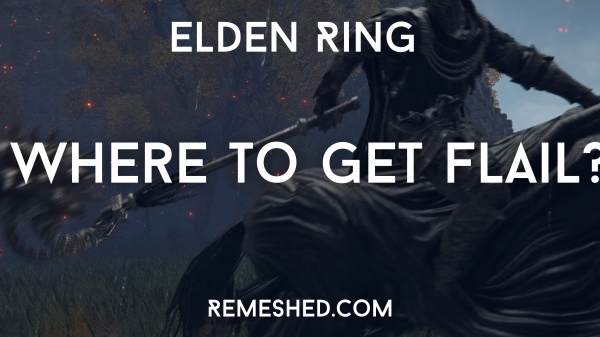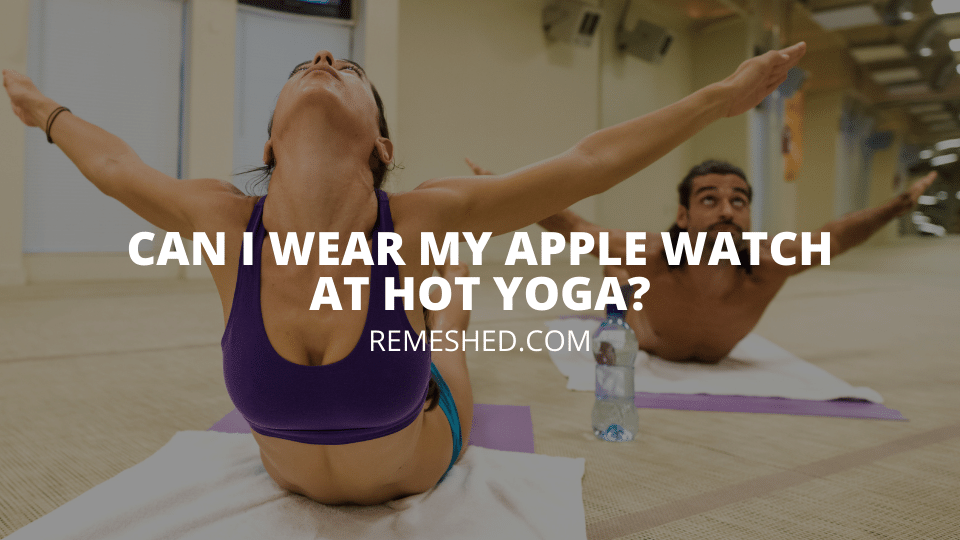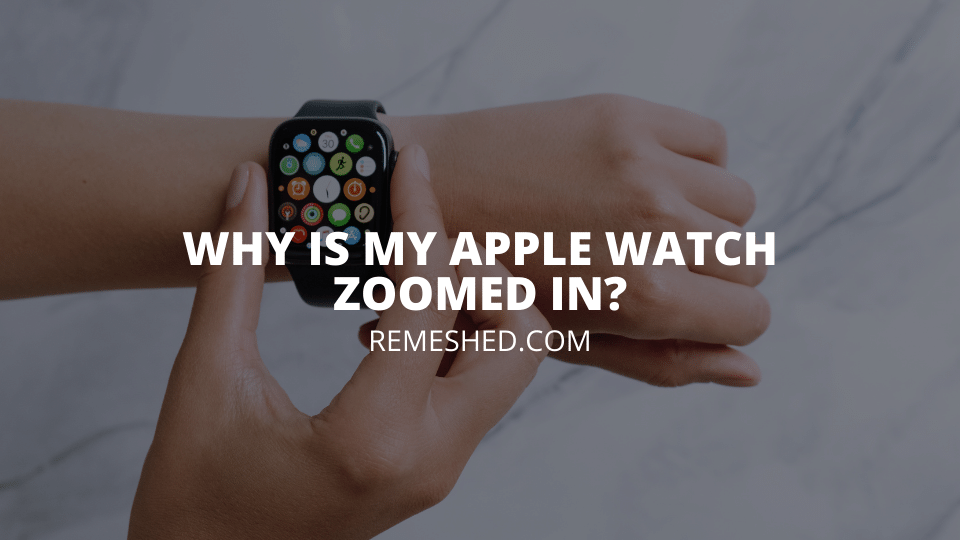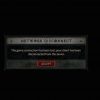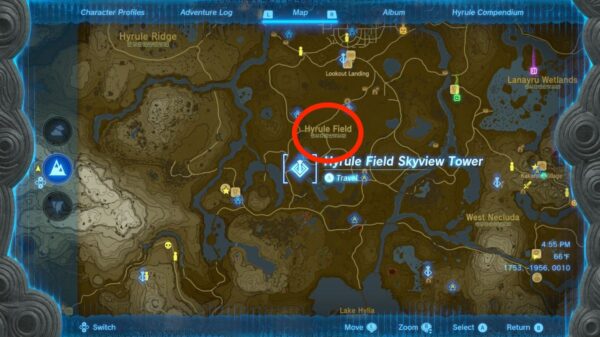The Apple Watch may be one of the best smartwatches available on the market, but it still has some issues attached to it. Since the first Apple Watch came out, people have reported issues with their battery, screen, side buttons, and much more.
However, a lot of people these days have been facing a new issue, where their screens are staying zoomed in, no matter what they do. If you’re one of them, continue reading below as we have a fix for this issue.
The Zoom Feature in The Apple Watch
First, let’s take a look at what the Zoom feature is. In every Apple Watch, there exists a zoom feature that can help people see things more clearly on the watch’s small screen. There can be times when you’re trying to read some text from an image, or you might be visually impaired. This is where the Zoom feature comes it. It can help you magnify everything on the screen so that you can see it clearly.
However, while the feature is amazing and all, a lot of people are reporting issues about it. After they zoom in on their screen by using the feature, they are stuck with it. No matter what they do, the screen won’t go back to its original size. Their only option is to restart their Apple Watch, which can be a big headache if you rely a lot on the Zoom feature.

How To Prevent Your Apple Watch From Staying Zoomed In
If your Apple Watch is staying zoomed in, you can fix this issue using two methods. The first method involves solving the issue directly from the Apple Watch, while the other one will require you to use your iPhone. Either way, both methods should work fine for you, and you don’t have to worry about restarting your iPhone again and again whenever the screen stays zoomed in.
How To Disable The Zoom Feature Through The Apple Watch
To fix the issue directly through your Apple Watch, follow the steps mentioned below.
- First, turn on your Apple Watch on which you’re facing the issue.
- Navigate through the applications and find the Settings app.
- Tap on it to access your watch’s settings.
- Go down the settings and open Accessibility.
- Here, you will see an option called Zoom. Tap on it.
- Now, tap on the green toggle right next to the Zoom option.
- This will disable the Zoom on your Apple Watch.
- If you want to enable it, you will need to tap on it again and it will turn from grey to green.
After you turn off the Zoom feature, you won’t have to worry about your screen getting stuck in the Zoomed mode anymore. However, turning off the option also means you won’t be able to magnify things again.
How To Disable The Zoom Feature Through the iPhone
If the problem isn’t solved and your Apple Watch is still giving you the zoom issue, then you’ll need to opt for the second method. For this, you will need to follow these steps.
- Grab your iPhone and open the Apple Watch application on it.
- From the list of options, tap on Accessibility.
- Now, under the Vision section, tap on Zoom.
- Tap on the green toggle.
- This will make the toggle grey, meaning that the Zoom feature on your watch will be disabled.
This will prevent your Apple Watch from zooming in by itself. If you want to use the Zoom feature again, you will need to come back to the Accessibility settings in the Apple Watch application on your iPhone and enable it again. Yes, the process seems hectic, but this is the only solution available for this problem.
Wrapping Up
These were two methods that can help you fix the zoom issue on the Apple Watch. By following the steps we mentioned, your Apple Watch will not stay zoomed in anymore.
Read More From Remeshed: