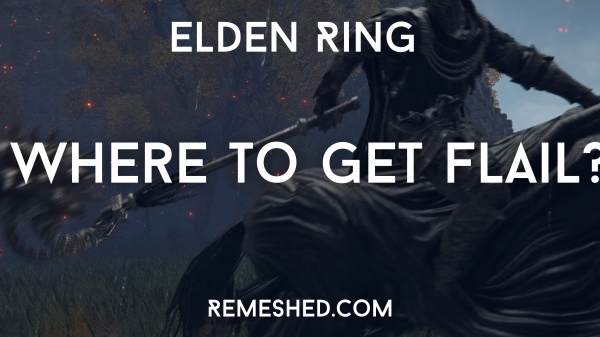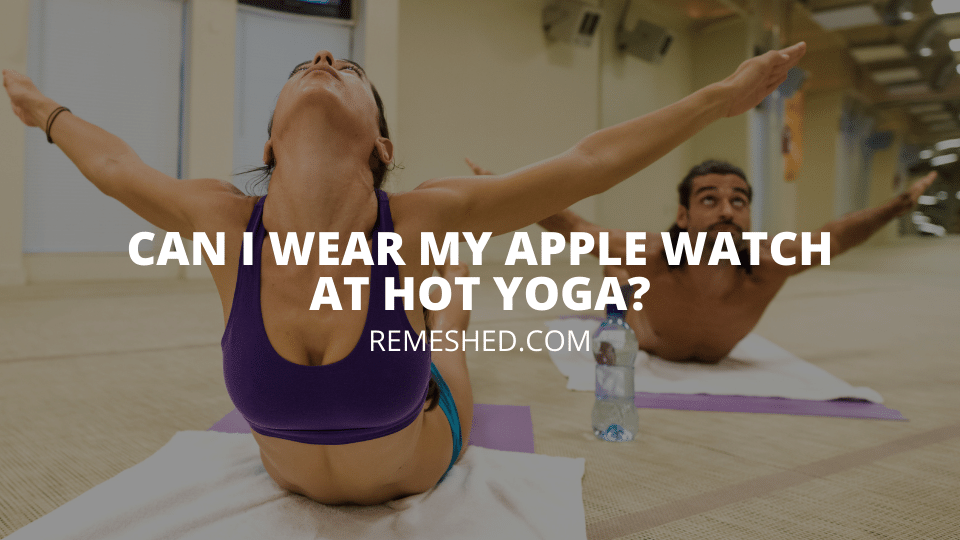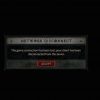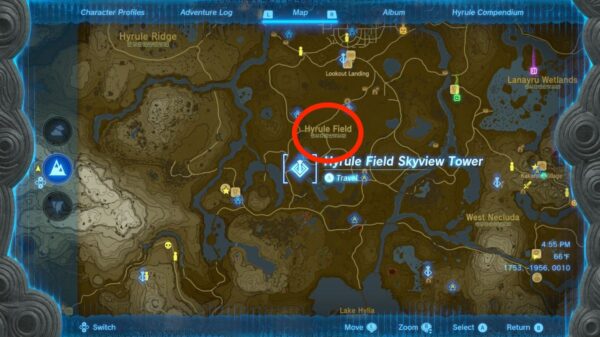HDMI cables are widely used to connect various digital devices to TVs and monitors. The cable is capable of transmitting digital audio and video from a source to a device, i.e. from a laptop to a monitor. At the time of writing, there are many versions of the HDMI cable available in the market, such as 1.0, 1.2, all the way up to HDMI cable 2.0 and HDMI 3. The only problem is that all versions look identical and there is no way to tell them apart without any documentation.
So, what if you just got an HDMI cable without any packaging and documentations? The good is that you can test your cable’s capabilities to know its version and even diagnose common HDMI cable issues. Here’s how to tell if HDMI cable is 2.0 or not, let’s get started!
How To Know If my HDMI Cable Is 2.0?
The quickest way to tell if an HDMI cable is 2.0 or not is by taking a look at the connector at the end of the cable. If it’s 2.0, there will be a label that will confirm it. Alternatively, you can try looking at the packaging of your HDMI cable as it usually information like 4k 2.0 HDMI cable and HDMI 2.0 8k printed on it.
However, if you don’t have any packaging, you can still differentiate between HDMI 1, 1.2 and even HDMI cable 2.0 vs 2.1. All you need to do is to learn a bit about each cable version’s specifications, capabilities, and compatibilities. Once you understand all cable types, you can then test your cable and see which boxes it checks to find its version, supposing your hardware supports all those shiny features.
All HDMI Versions
As mentioned before, there are multiple versions of the HDMI cable available for you to use. The earliest version is HDMI 1.0 and the latest one are HDMI 2.1 and 3.0. You can find out about each version in detail below.
HDMI 1.0 and 1.1
These were the first two HDMI versions. Both supported 720p and 1080p resolutions at 60Hz. However, these versions weren’t considered as something ground-breaking, considering the VGA cables of their time also supported the same resolution at the same refresh rate.
HDMI 1.2
HDMI 1.2 is what changed how things worked. Right off the bat, it supported 720p resolution at 120Hz and also offered support for 1440p. However, the latter was only supported with 30Hz, but this was still a major improvement from the previous versions.
HDMI 1.3 and 1.4
Both HDMI 1.3 and 1.4 became instantly popular shortly after they became available in the market as they were the first two versions to offer support for 4k resolution at 30HZ. Because of this reason, their demand was sky-high. Both versions are still used today. Furthermore, they also pumped-up support for 1080p all the way to 120Hz, while 1440p could run at 60Hz thanks to them.
What is a HDMI 2.0 cable?
The HDMI first became available in September 2013, and it is still widely used today. This is mainly due to the fact that it can support 1080p at 120Hz, 1440p at 120Hz, and 4K at a solid 60Hz refresh rate. Furthermore, it can also support 5K resolution at 30Hz. As you can judge for yourself, HDMI 2.0 is capable of supporting all major resolutions.
HDMI 2.0a and HDMI 2.0b
HDMI 2.0a and HDMI 2.0b are the updated versions of HDMI 2.0. The first one offers support for HDR, while the second one comes with HLG technology. Moreover, they also increased the max allowable length from the previous HDMI cable 2 meter to 3 meters. Other than this, there isn’t any major improvement in them.
HDMI 2.1
This is the bad boy among all the other versions of the HDMI cable. It can support 4k at 120Hz and 8k at 60Hz. However, the reason why it isn’t as popular as HDMI 2.0 is because most people don’t own displays that offer these resolutions with such a high refresh rate. Due to this reason, people opt for HDMI 2.0 instead of 2.1 as it can do the job just fine.
HDMI 3:
There are some speculations about a new Ultra High Speed HDMI in the market. This new cable supports up to 8K display at 120Hz resolutions, longer cable lengths, and even higher transfer rates at 48 Gbps. However, some also claim that the new HDMI 3 is just a rebranded name of HDMI 2.1b. In any case, you should check with your cable manufacturer to ensure that it offers all the features that your device supports.
Different Types of HDMI Cables
Along with versions, there are also different types of HDMI cables available in the market, with each one having a different purpose. It is important to learn about all of them, especially if you’re someone who uses them a lot.
Standard HDMI
The Standard HDMI cables are the alternatives to the 1.0, 1.1, and 1.2 versions. This means that these cables can support 720p and 1080p resolutions at 60Hz. This is the most basic type of HDMI cable as it is mostly used for satellite TV and other older electronic devices, such as DVD players and early gaming consoles.
High-Speed HDMI
The High-Speed HDMI cables are better than the standard ones, as they are meant for 1.3 and 1.4 HDMI versions. While the above-mentioned type offers transfer speeds up to 5 Gbps, this one offers double speed i.e., 10 Gbps. High-Speed HDMI cables can support 1080p at 120Hz and 4k at Hz. This makes it the most standard HDMI cable available in the market.
Premium High-Speed HDMI
This is where things get a little serious. Premium High-Speed HDMI Cables are a replacement for HDMI 1.4, and you will find them almost everywhere. They have a transfer speed of 18GBs, and they can support resolutions up to 4k at 60Hz. It is a combination of HDMI 2.0, 2.0a, and 2.0b, meaning that it also offers support for HDR and HLG. This type of cable is perfect for solid gaming builds and previous generation consoles, such as the PS4 and Xbox One. Furthermore, you can also enjoy longer cable lengths of up to HDMI cable 2 metros in these versions.
Ultra-High-Speed
Now, coming down to the best type of HDMI cable available in the market, the Ultra-High-Speed HDMI cable. Just by reading its name, you’ll be able to tell that this cable can handle almost anything. Its transfer speed is 48 Gbps and it supports everything that the 2.1 version does. The Ultra-High-Speed HDMI cable is mostly used with high-end gaming rigs that are packed with the latest hardware or the latest gaming consoles such as the PS5 and Xbox Series X. It supports 4k at 120Hz and 8K at 60Hz. After you get this cable, you won’t’ have to worry about getting another for a few years.
How to Know if HDMI cable is 2.0? Different Ways Explained
There can be times when you might have purchased an HDMI cable from someone without packaging. Or, you went ahead and purchased an HDMI cable from a store without knowing about the versions. If you just found out about them, don’t panic as there are some ways through which you can tell whether your HDMI is 2.0 or not. Keep in mind that if your device requires HDMI 2.0 or only supports this version, you won’t be able to get the optimal results if you use the previous versions. However, you will be fine if you use the 2.1 version.
Check The Connectors
The first and quickest method of finding out whether your HDMI cable is 2.0 or not is by looking at the cable. On each end, there will be a connector. On the connector, there will be a label that says “HDMI 1.1” or “HDMI 1.4” or whichever version it is. If the cable is 2.0, it will be written there.
Check The Packaging
If you purchased a brand-new cable online or from a store, then its version will be written on its packaging. Most of the time, the information is written on the front of the packaging. But if you don’t see it at the front, try looking for it at the back. Sometimes, the HDMI cable also comes with a piece of paper and it also contains all the information about it, including its version.
Visit the Manufacturer’s Website
If you purchased a used cable and it didn’t come with its packaging, you can try going to the website of the manufacturer. The website will have all the information related to your HDMI cable on it, including the data transfer speed, whether it supports HDR or not, and so on.
Connect It with Your Device
If you are unable to find out about the version of your HDMI cable through any of the above-mentioned methods, then your final option is to connect it directly to your device. For instance, if your PC supports HDMI 2.0 cable, you can try connecting it to the monitor using the cable you have. If everything is running smoothly, the cable is 2.0. But if you’re noticing anything odd on the screen, then it means that you’re using a previous version of the HDMI. In this case, you will need to go to the store and purchase a new HDMI 2.0 cable.
HDMI 2.0 and 2.1 difference
HDMI 2.1 is only used with devices that either support 4K at 120Hz or 8K at 60Hz. The latest generation consoles, the PS5 and Xbox Series X also support HDMI 2.1, but you won’t be able to benefit from it until and unless you have a display that supports it as well. Otherwise, you’re just fine with using HDMI 2.0.
If your device only supports HDMI 2.0, you should be fine with an HDMI 2.0 cable. There is no need for you to get an HDMI 2.1 cable, until and unless you’re planning to upgrade to a monitor that features 8k resolution. Similarly, if you are a fan of the enhanced Audio Return Channel (eARC) and your device supports either Dolby Atmos or DTS-X, you should go for an HDMI 2.1 cable.
HDMI 2.0 vs 3.0
As mentioned earlier, there are some speculations about a new HDMI 3.0 in the market. Apparently, these new cables offer better resolutions at higher refresh rates, even better eARC capabilities, and offer higher transfer rates of up to 48 Gbps. However, most of these rumors are not true as they all refer to a rebranded version of HDMI 2.1b. Still, if you are interested in learning about the major differences between HDMI 2.0 vs 3.0, take a look at the table below:
| Specifications | HDMI 2.0 | HDMI 3.0 |
| Resolution | 4K at 60 Hz | 4K, 5K, 8K, and even 10K at 120 Hz |
| Bandwidth | 18 Gbps | 48 Gbps |
| Backward Compatibility | None | Supports both HDMI 2.0 and 2.1 |
| Features | Limited HDR Support | Dynamic HDRHDMI Forum VRRQuick Media SwitchingAuto Low Latency ModeeARC |
| HDMI Ethernet Support | None | HDMI Ethernet Included |
Frequently Asked Questions
Will HDMI 2.0 cable work with 2.1 port?
Yes, HDMI 2.1 comes with backward compatibility for HDMI 2.0 and 1.4. So, you can easily use any of these HDMI cable versions with your newer 2.1 port. However, it is recommended to use the appropriate cable to benefit from all the features and hardware capabilities.
How do I know if my HDMI cable is 2.0?
There are many ways to test if your HDMI cable is 2.0 or not, here’s how to check:
- Check the cable’s packaging and documentations
- Visit the manufacturer’s website
- Look at the cable connector for any information
- Test the cable to see its max resolution, refresh rate, and features.
Wrapping Up
This was all you needed to know about how to tell if an HDMI cable is 2.0 or not. As you can see, there are four methods through which you can learn about it. However, in most cases, you’ll be able to find out the version directly through the cable or its packaging. This is because just like how a power supply has a label on it, most cables come with the label of the version to make things easier for the users. Otherwise, you can always refer to our HDMI 2.0 cable vs 2.1 comparison to test all of its features and functions.
Read More From Remeshed.com: