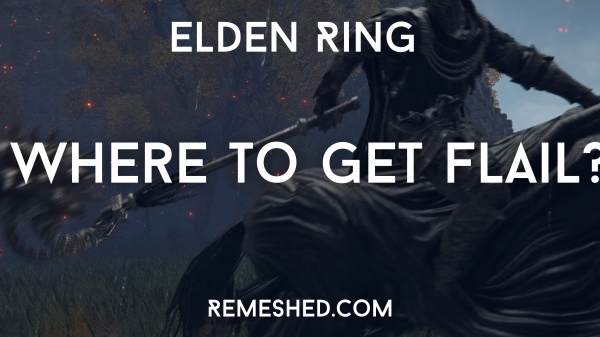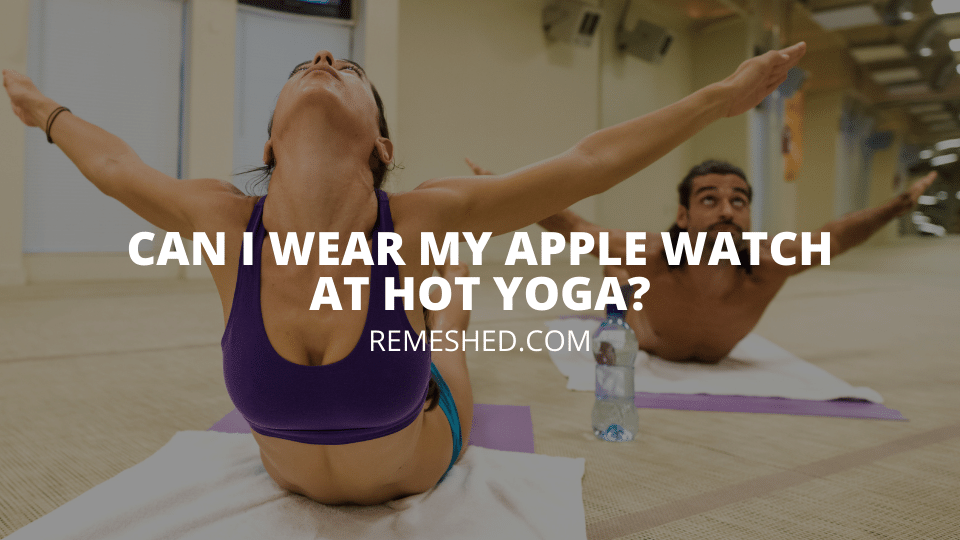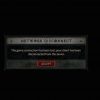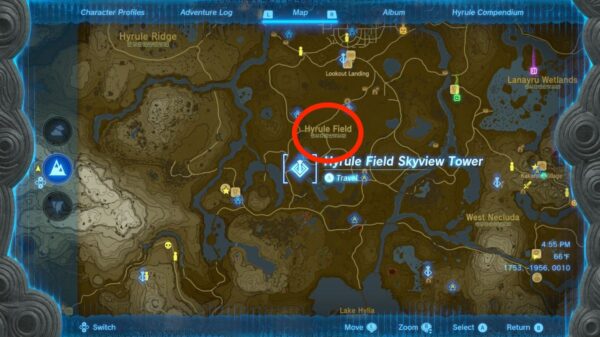You start recalling all the characters from the Harry Potter series when you hear the word “Hogwarts.” Hogwarts Legacy is a similar game encompassing the era of 1800 when wizards ruled the world. There are plenty of things in this game that resemble the Harry Potter movies, but only the characters are changed.
The story of this fictitious game revolves around a student with a key to the secrets that can tear the wizarding world apart for good. This is a role-playing action game developed in 2023. The era in this game is very ancient, showing the world 100 years before the world of Harry Potter, but you will see many similar things.
Players who love to live in an imaginary world of magic play this game on different platforms such as XBOX, PC, Nintendo Switch, etc. Most of the users ask whether they should use a keyboard and mouse or controller to play this game as they are concerned about player movements, boss fights, combats, etc.
The second reason is the difficult control system of this game. Hogwarts Legacy has way more controls than an average game, which makes it a bit difficult to play using a keyboard and mouse. Most players complain about switching from Z and X to Q and vice versa. That is why this game has such complaints.
We have written this article to solve all of your confusion regarding this topic. We all know that unlike Witcher 3, Hogwarts Legacy has a very complex control system. Playing this game using a keyboard and mouse makes your gameplay more challenging which can ruin the element of enjoyment especially during the boss fights.
Moreover, you are required to add your own Hogwarts Legacy controller settings according to other similar games you play. PC gives you more functionality in that case because you have more keys on a keyboard compared to the controller.
Hence, irrespective of the platform, you should use a controller to enjoy this game. The keyboards require your attention when pressing a certain key. You also have to control the mouse along. It requires more skills and effort than switching your focus back and forth with the controller.
On the other hand, the controller stays in your hands, combining the functionalities of a mouse and keyboard in one place and if you have Hogwarts Legacy best controller settings then it will be a plus point. It gives you the best response time as you are continuously looking at your display screen instead of finding a certain key on your keyboard. You can enjoy playing this game using a controller.
But if you are used to playing games using a keyboard and mouse then ensure to use wired input devices. Wired gaming keyboards and mice from well-known companies have better response times. Response time makes a huge difference when it comes to winning and losing a game.
Hence, it is up to you whether you play Hogwarts Legacy with a keyboard or controller, as it is a matter of your personal preference. We will never force you to make amendments to your preferences. You might be best at using a keyboard and mouse or a controller. We don’t want you to play like a noob after switching to the other device.
But change has mostly been a good thing for all of us. We play games so we can not only entertain ourselves but also use more parts of our brains. Games prevent us from being scammed by sick people. Using a controller that has many functionalities in one place will unlock a new skill of yours.
So, if you have set the Hogwarts Legacy controller switch according to your settings, it will help you to be a pro in your game.
Multiplayer or cooperative games are developed not only to involve your friends and family in the activity but also to teach us how to work in a team, either as a team leader or a team member. The conclusions are always based on the team’s cooperation and hard work throughout the game.
FAQs
What Kind Of Game Is Hogwarts Legacy?
This is an action, role-playing, open-world game that has many functionalities. HogwartsLegacy is a game based on the Harry Potter series only that the characters are changed for the sake of preventing copyright issues. Maybe Warner Bros did this not to violate the patent laws as they had published the Harry Potter series already.
Who Is Publishing Hogwarts Legacy?
A well-known company, Warner Bros, is publishing this game under the label called Portkey Games. Warner Bros is known for crafting magic and fiction-based movies, games, and comics. This is the same company that published the “Harry Potter”, “Dune”, and “The Dark Knight” movies.
Which Software Company Has Developed Hogwarts Legacy?
Avalanche Software has developed this horror action game, which is full of mythical and fictional creatures. J. K. Rowling’s best piece of writing for kids, Harry Potter, has provided the basis for this magnificent game. The designers of this game have designed most of the art using the Harry Potter series as a reference.
What Platforms Is Hogwarts Legacy On?
You can play this game on all kinds of platforms such as PC, XBOX, Playstation, Nintendo Hogwarts Legacy switch controller, etc. It is a matter of your personal preference and budget on which platform you choose to play this game. But for the best experience, you should use a controller as it has way more controls than other games.
How Does Hogwarts Legacy Fit Into The Harry Potter Wizarding World?
The Hogwarts Legacy is the carbon copy of J. K. Rowling’s famous fantasy novel, Harry Potter. But the designers have added some other mythical and fictional creatures changing the story a bit. Once you play this game, you will find many similar things if you have watched the Harry Potter series to the end.
How Do You Play Hogwarts Legacy?
This game encourages a player to become a witch or wizard and grow their abilities by learning new wizardry skills and objects. For this, they have to learn new spells and brewing potions. To do this, they have to harvest magical plants. Players are assigned quests, and they have to fight enemies as well.
Can Players Chose Their Hogwarts House in Hogwarts Legacy?
Yes, players can chase their Hogwarts house, but only at the beginning of the game. There are 4 different kinds of houses: Gryffindor, Slytherin, Ravenclaw, and Hufflepuff. Your answers during the ceremony will decide your house. But you can also manually choose your desired house by yourself.
What Is J. K. Rowling’s Involvement With The Game? Is This A New Story From J. K. Rowling?
This game is purely developed on J. K. Rowling’s great pieces of writing as she was the one who proposed the idea of such a magical world with fictional creatures. The other creatures are borrowed from the other mythical legends while some of them might be the result of the game designers’ brainstorming.
The game has a bit different story and characters but the development of such a masterpiece was not possible without J. K. Rowling’s famous Harry Potter novels. She was one of the writers who had a God-gifted talent to craft an imaginary world with such fictional creatures, as shown in Hogwarts Legacy.
How Do Players Level Up In Hogwarts Legacy?
The players have access to skills and talents to upgrade their abilities. To become a more powerful character players have to attend classes where professors teach them new skills. You have to embark on quests and fight with the enemies for the proper progression in the game as a witch or wizard.
Does The Game Take Place Only In Hogwarts Castle?
No, some of the game allows you to leave the castle and go to the Hogsmead Village and Forbidden Forrest. Travel to the Hogwarts North Exit to get out of the castle. This place is at the Bell Tower Wing. It will allow you to respawn when you need to turn back to the school and make a right toward the den.
Is Hogwarts Legacy An Original Story?
No, it is a fictional story purely inspired by J. K. Rowling’s Harry Potter novels. To avoid any copyright violations, the story and characters have been changed a bit. But right after looking at the game, the first thing that comes into your mind is the famous Harry Potter series. Even the magic school is the same.
Does Hogwarts Legacy Require An Internet Connection?
You will require an internet connection to install the Day 1 patch if you have a physical copy of this game. Similarly, the ones who will own this game digitally will need an internet connection to download the patch. The size of the patch is 8 GB so you will need that much free space on your storage device.
Can Players Make In-Game Purchases In Hogwarts Legacy?
The Dark Arts Pack is exclusively available in the Delux Edition, which you have to purchase in the Standard Edition. Apart from this, there are no other packs or items to purchase in the game. We advise you to be aware of the scammers, as only the known platforms are distributing this game of sorcery.
What Is The Story Of Hogwarts Legacy?
The main character of this game is a student at Hogwarts School of Witchcraft and Wizardry. It shows the era of the 1800s when the main character and his friends set out on a dangerous journey in the dark world of magic and magical creatures. The player gets upgraded by growing their magical powers.
Read More From Remeshed: