So you want to change your Steam account region to gain many benefits, like buying games at a very low price using regional sales or unlocking your region’s banned games? Changing the steam region can be confusing for you, but reading this easy guide can help you change the region pretty easily.
We know that Steam is the most popular gaming platform for PC gamers where you can purchase almost all different latest and old games, and there are many free-to-play games too. It is a complete gaming platform that provides many different games and tools that are very helpful for gamers.
So do not worry because, in this article, we have provided you with an easy guide on how to change region on steam. We will also discuss how you can use a VPN (Virtual private network) to change your IP into a specific region IP.
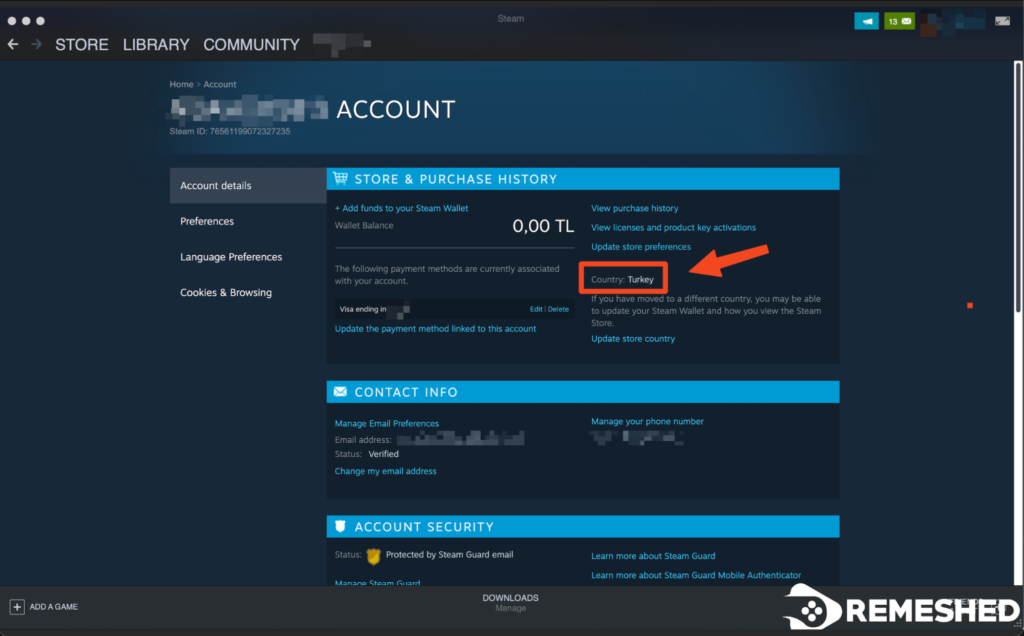
How To Change Region On Steam
In order to change the region of your Steam account, you will first need to understand how Steam specifies your region for your account. Steam doesn’t allow users to change their regions again and again because it is against their policy which disallows the users to change regions to buy games at cheap rates.
With this method that we have described below, some users still can not change their region because when you start creating an account, Steam automatically detects the IP and your location which specifies your account region. Changing the region will also require a purchase from an international payment system like PayPal.
You can still use your Debit or Credit Card if your bank allows international transactions but it will still be very risky because now, in 2024, Steam is banning these types of purchases where the IP doesn’t match the Bank Account’s owner details and address. To make these purchases look legit, an international payment system like PayPal is recommended.
Now after your payment issue has been resolved, changing your Steam account region will require some simple steps that are mentioned below. Make sure to follow every step with specific details because we have tried our best to provide this easy guide for users to easily change their Steam account region.
Change Windows Settings
Before using a VPN (Virtual private network) to change your system’s IP, first, we suggest you change the region of your Windows to the desired region that you want to change your Steam account into. For example, if you are living in the US and want to change your Steam account to Argentina, change your Windows region to Argentina first.
- Open the Windows settings, or Taskbar and search “Region Settings” Select the first option “Country or region” and change it to your desired region, i.e. Argentina.
- You may also need to change the “Regional format” which reduces the risk of failed payment and also confirms to Steam that you’re using the same format as your region which can be crucial to deceive Steam regional bots.
After changing the Windows “Region Settings”, we suggest you change your “Date & time” settings because it massively impacts the region of your Windows because your Windows date and time are always monitored by applications like Steam.
- Just open the “Date & time” settings of your Windows and un-check the “Set the time automatically” and “Set the time zone automatically” to change the “Time zone” to your desired location like Argentina will be “(UTC-03:00) City of Buenos Aires”.
Now if you happen to have a laptop or use the latest motherboard in your PC which has location services, we suggest you turn all of the location services off and remove Steam from its permission settings too.
- Open your Windows settings, search “Location privacy settings,” and click the “Change” button.
- It will show you an option saying “Location access for this device”. Just click and turn it “Off”.
You can also specify the applications with location access but it isn’t recommended because turning the overall location can easily help you to block Steam from detecting your region without doing any type of confusing settings.This is considered the best way to change region on steam.
Use VPN To Change Region
For many people around the globe, changing your store’s region on Steam is a great way to access games in many censored countries such as China. Not only does it give you access to games, but you can also get them cheaper than their original price since regional prices vary.
However, changing Steam’s store isn’t as easy as it used to be previously. Since too many people were exploiting it, Steam took measures to take control, and now changing your location is a little bit trickier, but we are here with an easy guide to using VPN to change your region, just follow these steps:
First of all, you’re gonna need faster VPN software. You can buy a subscription that we recommend because VPNs like ExpressVPN, CyberGhost, and NordVPN provide better speed and stability without any type of IP leaks that Steam can detect. You can also use a free VPN like Hotspot Shield, but it may not work properly.
- Open your VPN software and select your preferred region and click “Change”. It will change the region of your computer system.
- You can also verify online if your IP is changed or not with the VPN by searching “My IP” on Google and it will show you your IP and location.
- Now simply add the desired game to your cart, and purchase it instantly. Just when you go ahead for payment details, click on the country list and select your desired country.
- Now just proceed to the checkout section and enter your payment details, remember to keep your billing address and zip code the same as your preferred country or region.
- Once you’ve entered your payment details, complete your purchase, and you will be able to see the newly changed currency. Enjoy your new discounted game!
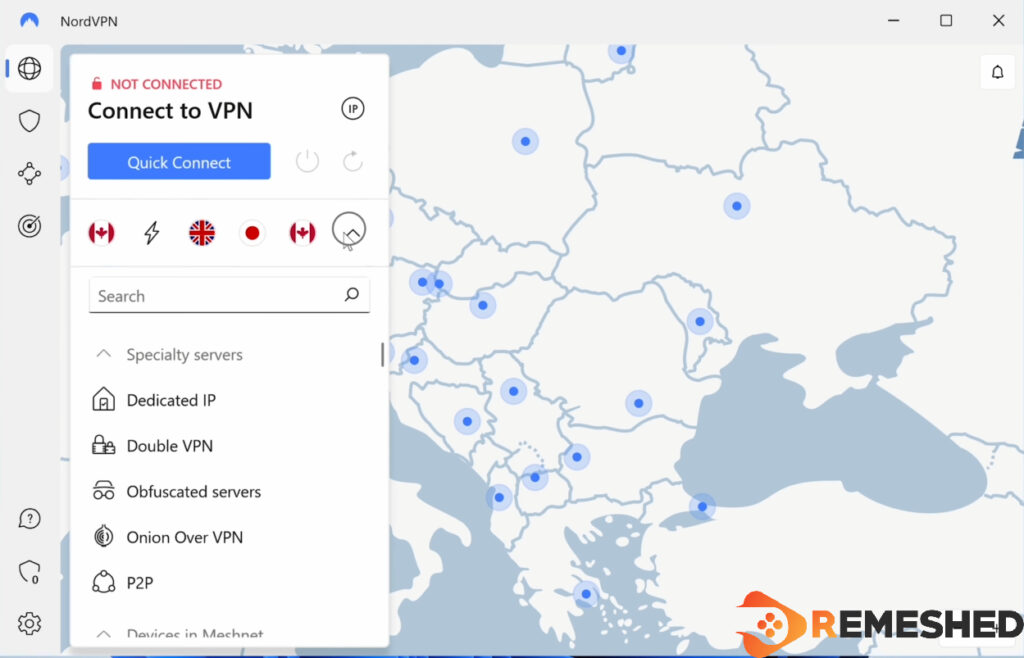
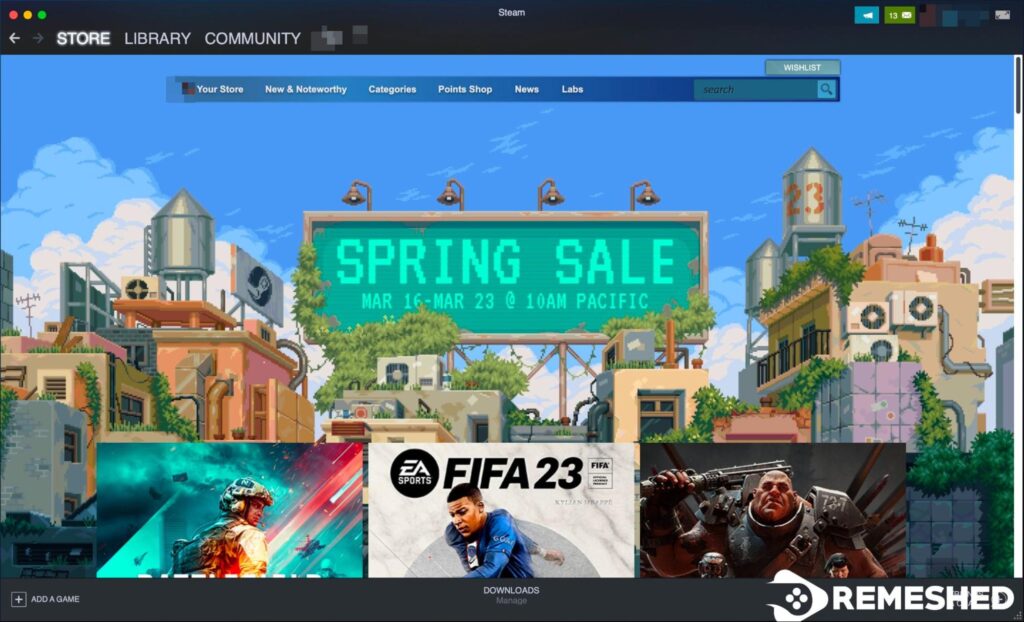
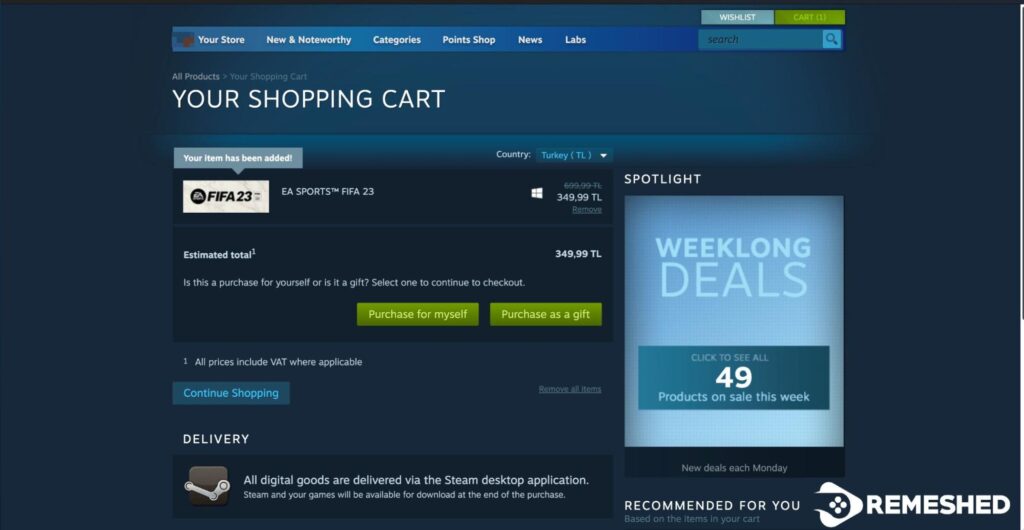
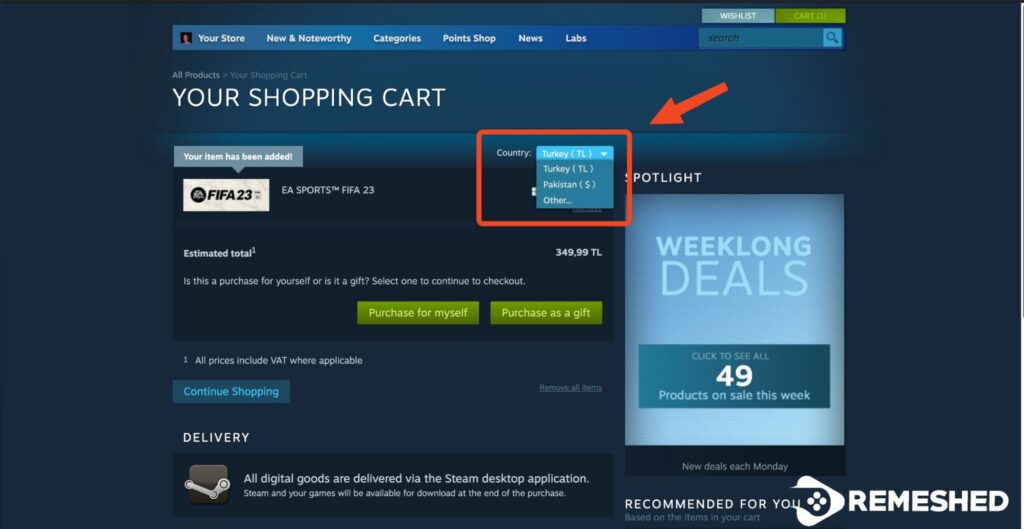
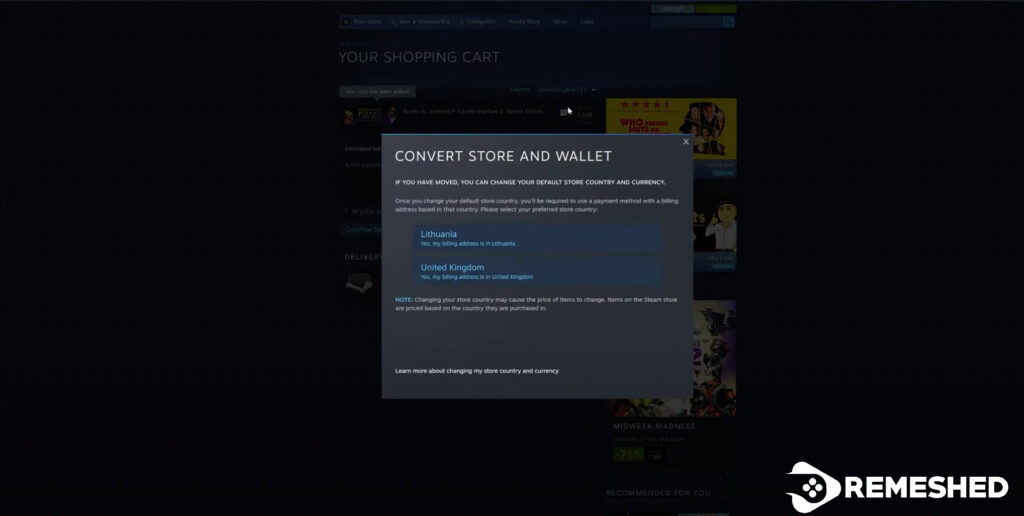
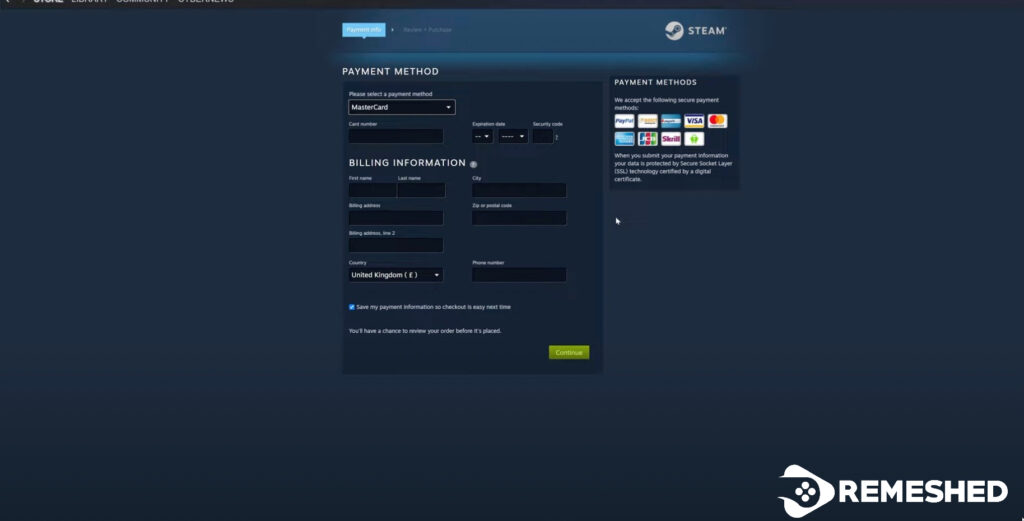
Things To Keep In Mind Before Changing Region On Steam
So, while it’s pretty easy to change region in Steam, there are also some things you need to keep in mind, or you can get banned by Steam and lose all your games as well as your account. Some of these things are as follows:
- To prevent abuse, Steam only allows you to change your store region and currency once every three months. This restriction is in place to discourage people from frequently changing their region to take advantage of better game deals.
- Changing your store region requires a billing address. If you don’t have one, consider asking friends who are willing to share their addresses and zip codes with you. Without a valid address, you won’t be able to purchase games from different countries.
- If you don’t have any friends from that region, you can give the address of a random hotel by googling because hotels always work when you change your region or want to provide a temporary region in a different country.
- We recommend you don’t change your region to Russia as games are 80-90% cheaper there; you will probably get banned unless you have a Russian Debit Card, physical or virtual since Steam doesn’t like its users exploiting this trick.
- When choosing a VPN provider for use with Steam, consider whether they have servers in your desired countries, the speed and security of their encryption protocols and whether any bandwidth limitations could affect your gaming experience.
- We usually recommend getting a paid VPN for this, and NordVPN or CyberGhost VPN are two great choices.
Conclusion
Many gamers wonder “how to change my region on Steam.” That sums up our article for today on how to switch region on steam. Make sure not to abuse this method and keep changing Steam regions too frequently because it can lead to a permanent account ban. We also recommend you research a little bit and find out where Steam games are usually the cheapest and then change your region accordingly once.
Buying a premium subscription to a VPN is also recommended, but it is not going to be worth it for many players you are already trying to buy games cheaply, so if you do use free VPN software, you must verify on Google if it changed your location and IP address before purchasing the game.
Finally, do not try to use regions like Russia if you don’t have a Russian payment method because most of the games are very cheap in Russia due to their currency and Steam monitors some of the cheapest regions more strictly which can increase the risk of your account getting flagged.
Read More From Remeshed:




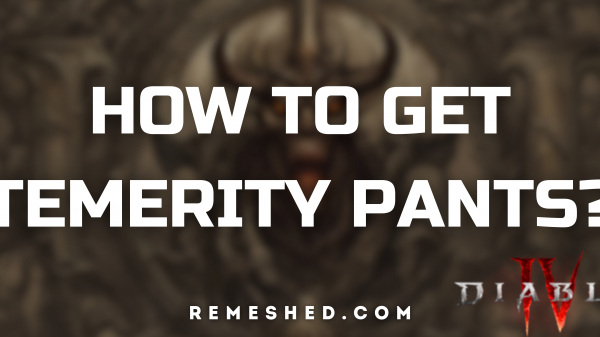








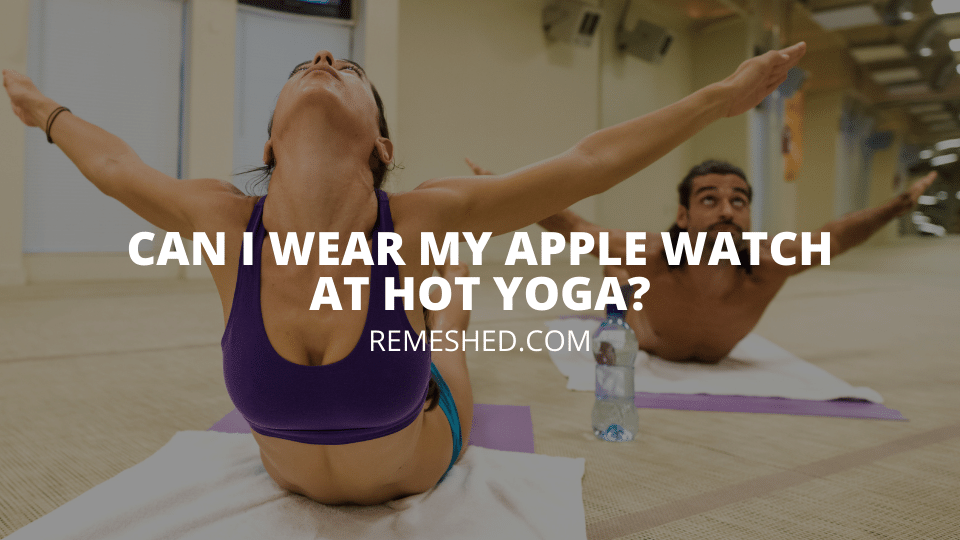
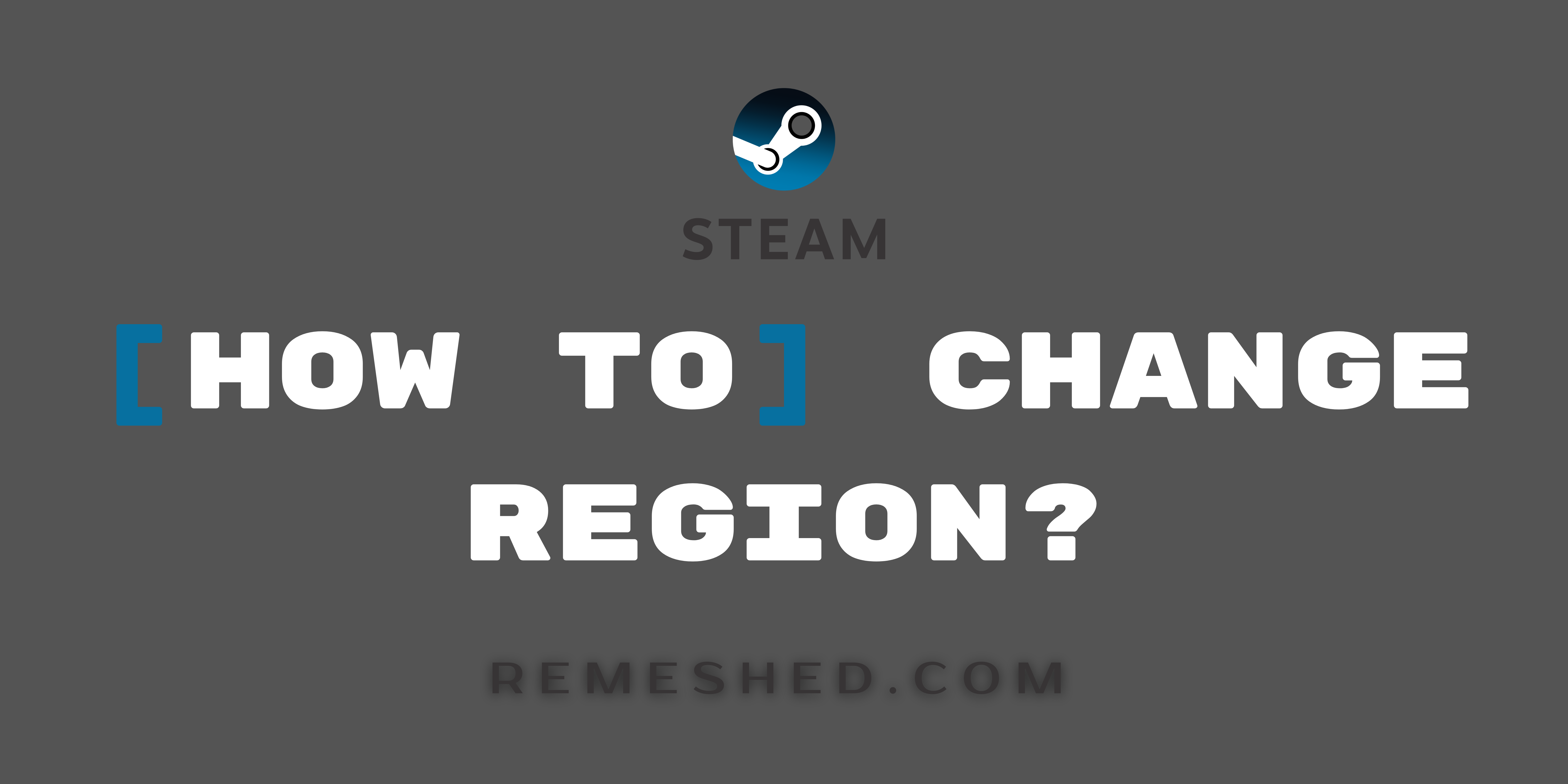

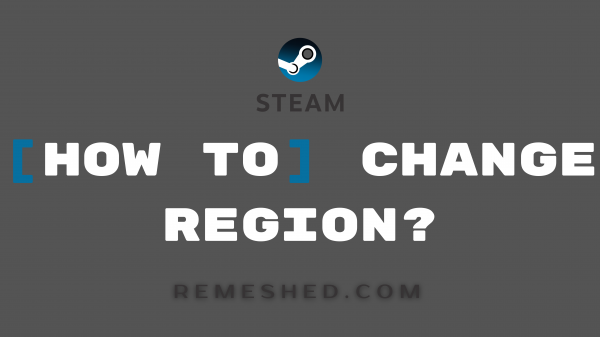



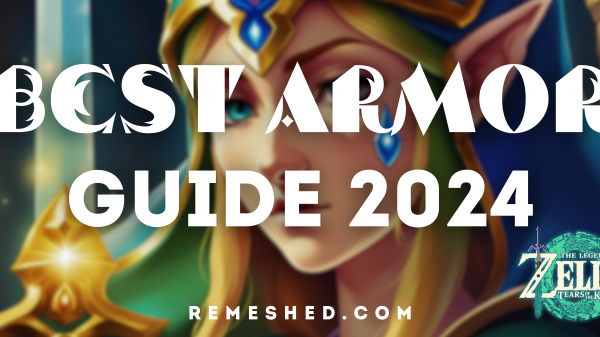









You must be logged in to post a comment Login