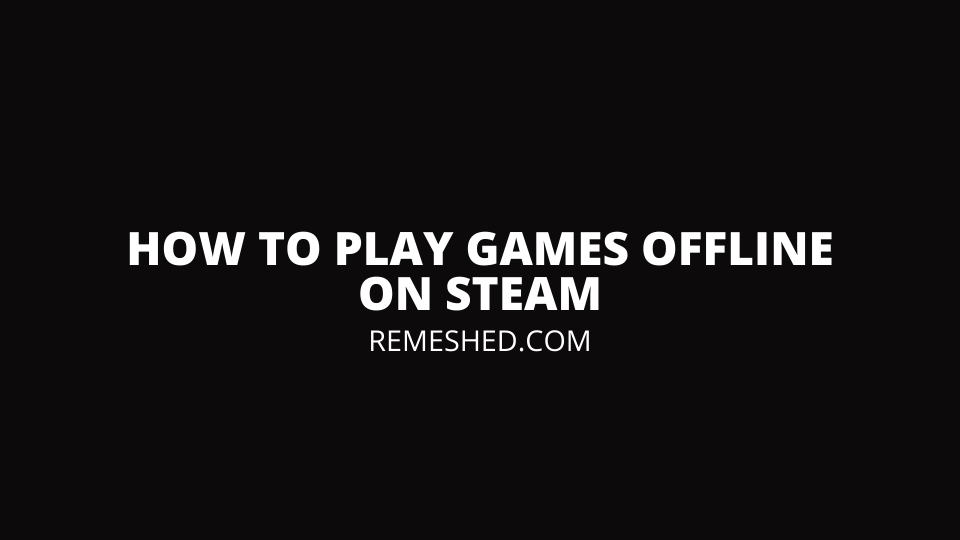Steam is one of the biggest online video gams platforms, from where you can purcahse almost every game. It happens to be the biggest market for PC video games, and it’s updated on a regular basis. To use Steam and play games, you need an active internet connection. However, what some of you don’t know is that there is an offline mode on Steam that allows you to access the platform without an internet connection. And today, in our guide, we are going to explain how to play games offline on Steam.
How To Play Games Offline on Steam
To play games offline on Steam, you need to enter the offline mode. This can be done by clicking on Steam from the top left corner and selecting “Go offline.” However, there are a few things you need to enable to make this feature work properly, and we are going to explain them below.
Why Should You Play Games Offline on Steam?
Most video games these days are designed to be played with other players. In fact, the selling point of a lot of video games is their multiplayer or online mode. However, some people prefer playing alone and don’t want to be disturbed by others during their gaming sessions. If you’re one of them, the offline mode is perfect for you. Furthermore, the offline mode is also for those who like to do some modding in their game, as this can’t be when you’re in online mode.
Another important benefit of playing games offline on Steam is that it saves your internet bandwidth. Some people have limited data packages, and going offline on Steam can save a lot of it. An important thing to keep in mind is that some games require an initial start-up while connected to the Steam Network. Therefore, before entering the offline mode, make sure to launch all of your games at least one time while connected to the internet. Afterward, you can play them safely in offline mode.
How To Enter Offline Mode on Steam
To play games offline on Steam, you must check a few things. We are going to explain each and everything step-by-step below to make things easier for you.
- The first thing you need to do is launch the Steam client on your computer. It will ask you to log in to your account. Make sure to check the “Remember my password” box, as this will save you from the hassle of logging in again after you restart your PC.
- Now, after you sign in, head straight into your Game Library. This can be accessed by clicking on the “Library” option right next to Store.
- In the Game Library, check if all games are updated or not. If there are some pending updates, download them first before proceeding further.
- After all games are updated, click on “Steam.” This can be found in the top left corner of the client.
- From the drop-down menu, click on “Settings,” which will pop up a new menu on your screen.
- From the left side, click on “Account.”
- On the bottom right side, there will be an option for “Don’t save account credentials on this computer.” Make sure you keep this box UNCHECKED, as you won’t be able to enter offline mode if it is enabled.
- Now, go back to the main area and click on Steam again. This time, click on the “Go Offline” option in the drop-down menu.
- The client will then ask you to restart the application to enable offline mode. Click “Restart in Offline Mode” and wait for the process to complete.
After you follow the steps mentioned above correctly, you will enter offline mode, and you can begin playing games offline on Steam. Keep in mind that this is different from appearing offline on Steam. You can go online again by clicking on Steam and then clicking on “Go Online.” You might get an error that says, “Could not connect to Steam network.” If this happens, you can check our guide on how to fix it.
What Will Happen After I Enter Steam Offline Mode?
After you enable offline mode in Steam, you will be able to play games without connecting to the internet. However, keep in mind that you will not be able to access the store and make any purchases as this requires an active internet connection. Furthermore, you won’t be able to post in forums, download games, or chat with your friends. In other words, you will be disconnected from everything except the offline section of the game. Some games require an active internet connection or an external launcher to play. Such games will not work in the offline mode, no matter what you try.
Is It Safe To Play in Steam Offline Mode?
Playing games on Steam offline is completely safe. You don’t have to worry about anything. Furthermore, it is safe to use mods as well because Steam will not ban you if you’re trying them out offline. However, if you do such things online, there is a chance for you to get hit by the Steam ban hammer. We also have a detailed guide on how to add mods to Steam.
Wrapping Up
This was how to play games offline on Steam. As you can see, the process is pretty simple and won’t take that much time. But before you enter offline mode, make sure that you first find out whether the game you want to play supports offline mode or not. Otherwise, you are just going to waste your time by making changes to the settings. Furthermore, some games come with an external launcher, so don’t even think about playing them offline.
Read More From Remeshed: