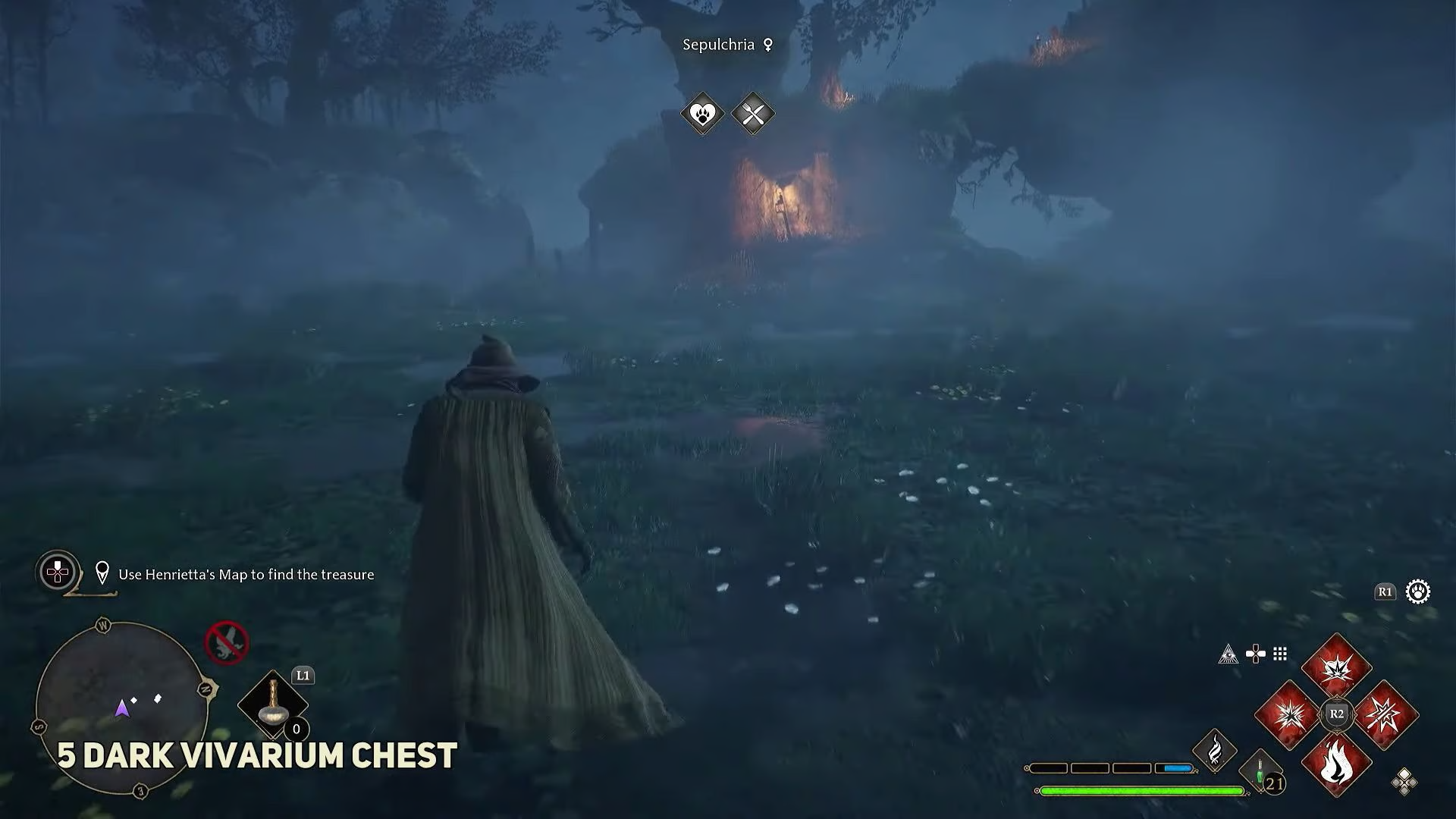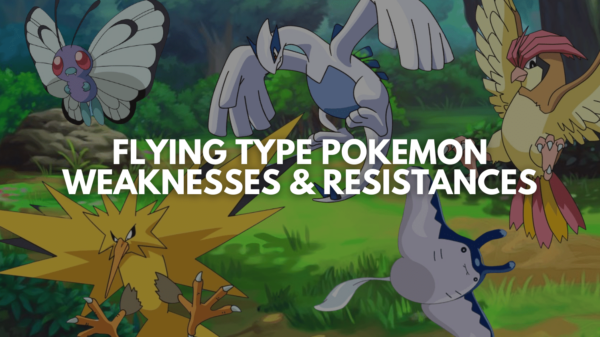Sons of the Forest allows you to play co-op with up to 8 people in a single server. While this new feature can make it easier to survive in the unforgiving environment, it also means that you now have to tend to all your buddies. So, active communication is the key to survive the horrors and cannibal and mutant attacks.
Fortunately, the Sons of the Forest voice chat feature is there to save you. However, it is quite different from your regular VC clients as it comes with tons of limitations. Don’t worry, if you are new to the whole scene, this article will teach you how to use voice chat in Sons of the Forest in no time, so let’s get started.
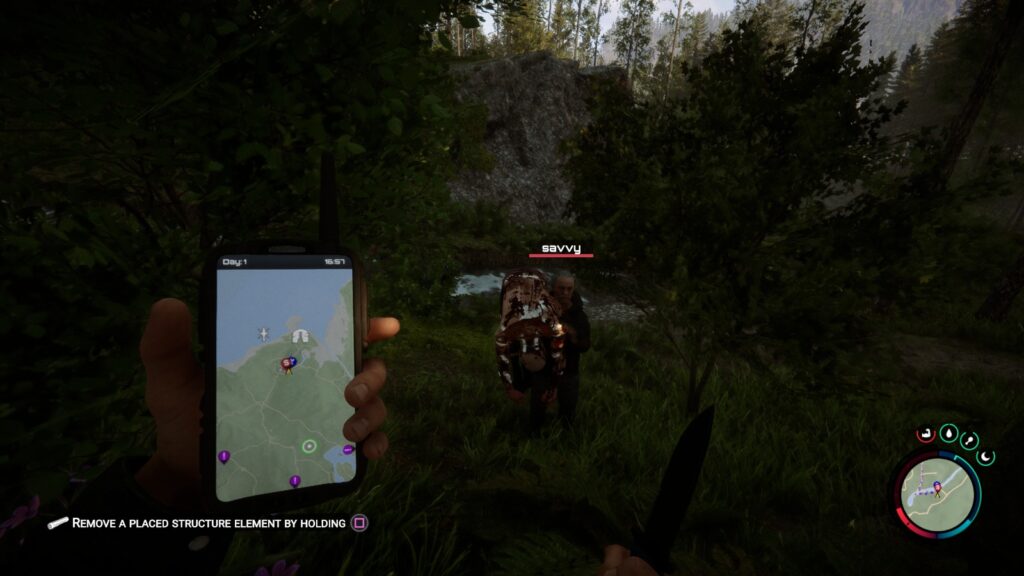
How to Voice Chat in Sons of The Forest?
The voice chat feature is only available in the co-op mode, so make sure that you only use it in the Multiplayer game. Your Walkie-Talkie will enable the Sons of the Forest in-game voice chat feature. We’ll talk about the limitations, dos and don’ts in a while.
Fortunately, you don’t have to go out of your way to search for the item, as your character will already have it at the start of the game. To voice chat, you simply need to press the ‘T’ or ‘V’ buttons (check controls) to pull out your Walkie-Talkie or turn on Always-on in VC settings to start communicating with your buddies.
Previously, the game only supported the push-to-talk function. However, the recent update changed it to Proximity Chat, which allows always-on communication. As a result, the voice may become distorted when everyone tries to speak at once. Therefore, you must always remember to keep your messages short if you want to communicate effectively.
How To Setup Voice Chat In Sons Of The Forest
The voice chat feature is only available in the co-op mode, where you can talk in-game with your friends using the Walkie-Talkie item. Fortunately, you don’t have to go out of your way to search for the item, as your character will already have it at the start of the game. To voice chat, you simply need to press the ‘T’ button to pull out your Walkie-Talkie and start talking on your mic.
Previously, the game only supported the push-to-talk function. However, the recent update changed it to Proximity Chat, which allows always-on communication. As a result, the voice may become distorted when everyone tries to speak at once. Therefore, you must always remember to keep your messages short if you want to communicate effectively.
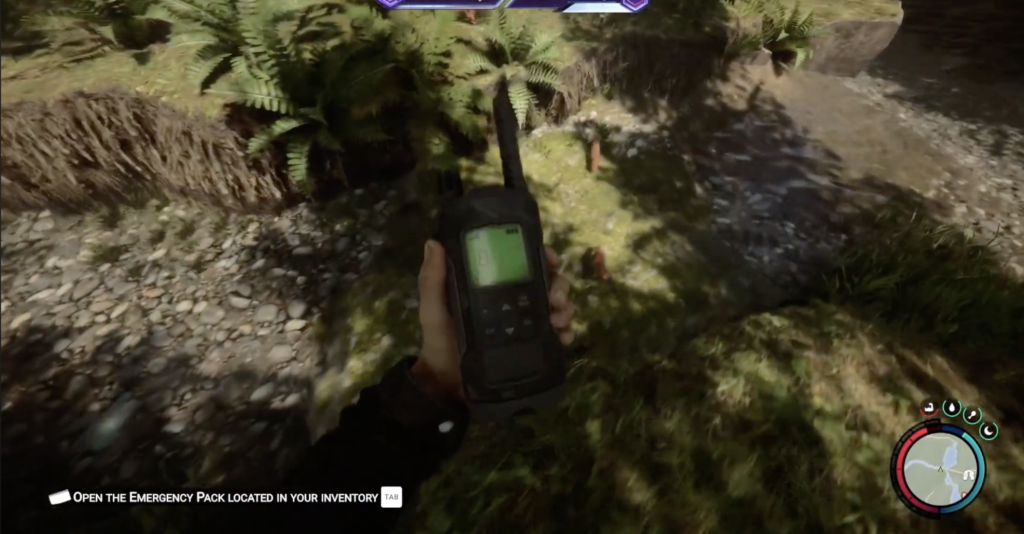
Alternatively, you can change the settings back to push-to-talk but then you won’t be able to talk non-stop with your friends. Lastly, you can’t afford to hold your Walkie-Talkie all the time in your hand as you’ll have to use other items in order to complete your tasks.
Sons of the Forest Proximity Chat Limitations:
Now that you know how to voice chat in Sons of the Forest, it is time to explore the dos and don’ts. As mentioned earlier, the Proximity Chat feature is quite different from your conventional VC clients. Here’s a quick overview to explain all major changes:
- The Proximity Chat will only broadcast to your nearby friends in the same server.
- Everyone will hear your voice as there is no private chat feature in the game.
- Always-on chatting means that you can only use one hand for your tasks as there is a Walkie-Talkie in your other hand.
- You can change your settings to push-to-talk but you will still hear your friends’ messages.
- Your voice will change according to your current environment, i.e., cave, water, forest etc.
- You can still use external VC clients like Discord and Teamspeak to free your both hands and still get active communication.
Frequently Asked Questions:
Does Sons of the Forest Have Voice Chat?
Yes, the new Sons of the Forest includes voice chat but it is better known as Proximity Chat. You can use your handy Walkie-Talkie to communicate with all your buddies playing in the same server.
How to Enable/Disable Proximity Chat in Sons of the Forest?
- Launch SOTF and open the in-game settings.
- Next, navigate to the Audio tab and scroll down to find Voice Chat.
- Here you can choose either “Always-on” or “Push-to-talk” to the enable Proximity Chat feature.
- Unfortunately, there is no way to disable VC in SOTF as you will still hear your friends even in Push-to-talk mode.
Wrapping Up
No doubt, communication is the key to surviving the unforgiving environment of the Sons of the Forest. While you always have the option of using third-party apps like Discord to communicate with your friends in co-op, for a more immersive and engaging experience, you should always use the in-game voice chat option using your Walkie-Talkie.
Read More From Remeshed: