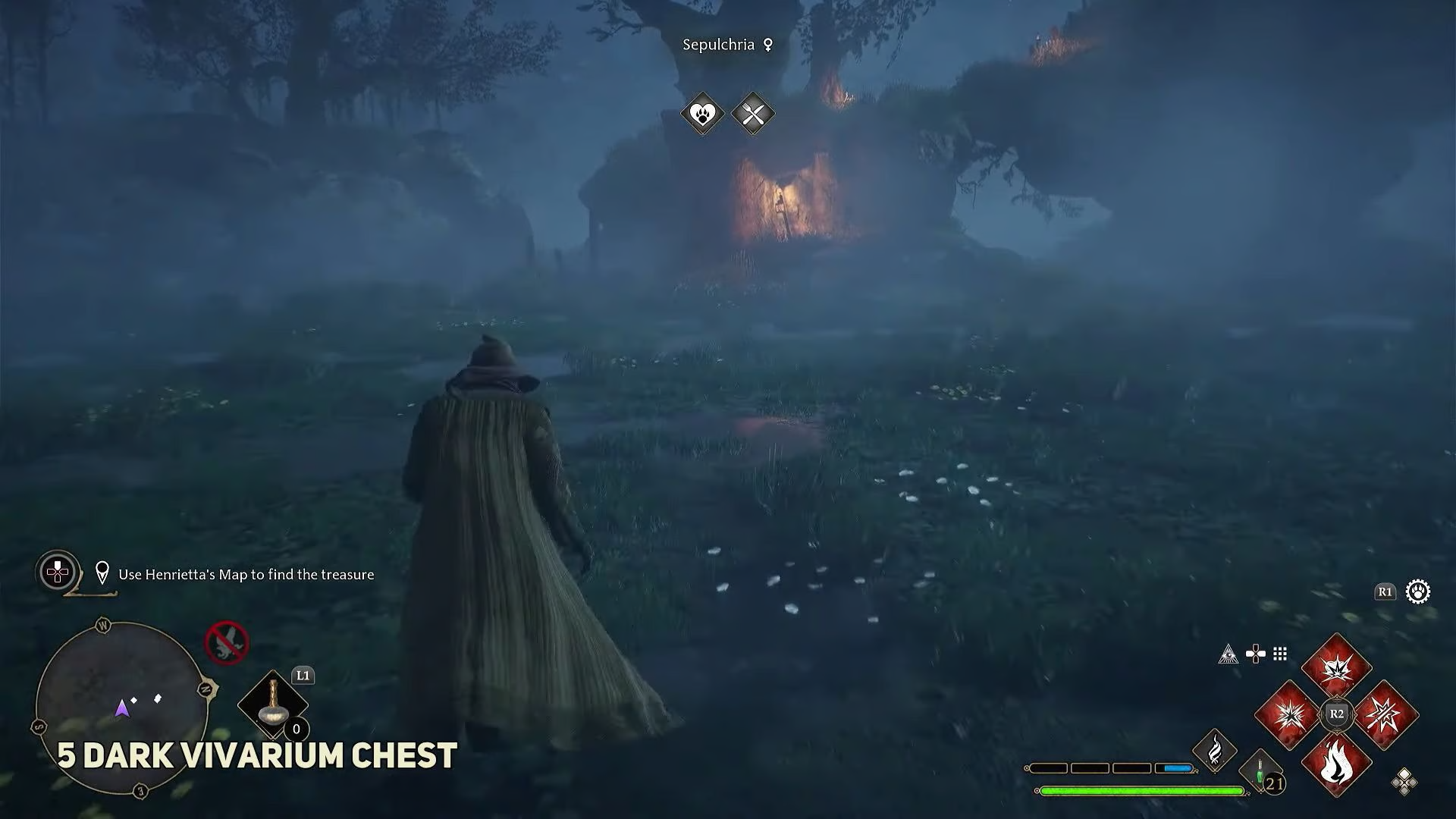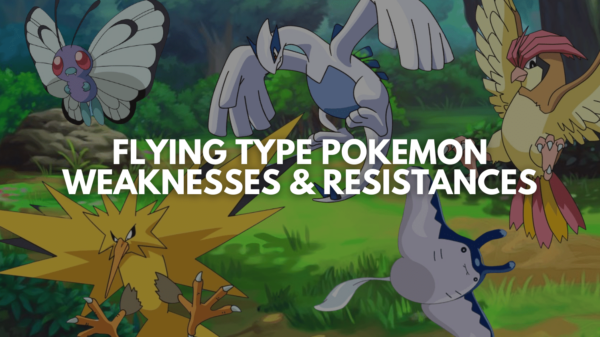You probably created your Steam account primarily for playing first-person shooter games. With the passage of time, maybe you found your zing in the RPG sector. So, now your shooter-based Steam account name seems cringe in front of your friends. Whatever be the case, we have all wished for a Steam nickname change at some point.
In this article we are going to show you how to change username on Steam and even get a Steam blank name. Let’s jump in and get started.
Steam Account Name VS Profile Name:
Before we dive into the whole “how to change nickname in Steam?” concept, it is imperative to understand a few basics. Firstly, your Steam account is identified by three different names, i.e., Steam profile name (Steam user name), Account name (real name), and SteamID.
So, can you change your username on Steam? While you can change Steam nickname, your SteamID and account name will remain fixed forever. Here, the account name refers to your real name that you put in while creating your account. This information is private and only visible in your account settings.
Similarly, your SteamID is attached to your account when you sign up. This ID helps Steam in finding your account and tracking your activity and purchases. Other than that, you can also share your unique SteamID to connect with your friends. Lastly, the Steam profile name is the display name that’s public and everyone sees it. The best part is that you can choose cool nicknames for Steam and even change them at any point.
How to Change Your Username on Steam?
Now that you understand the basics, it is time to start changing your display name to something way cooler or to simply match your team’s name. Here’s how to change your Steam username:
- Open the Steam application on your computer and log in to your account.
- Click on your profile name in the top-right corner of the screen. From the dropdown select “View My Profile”.
- In your profile click on Edit Profile.
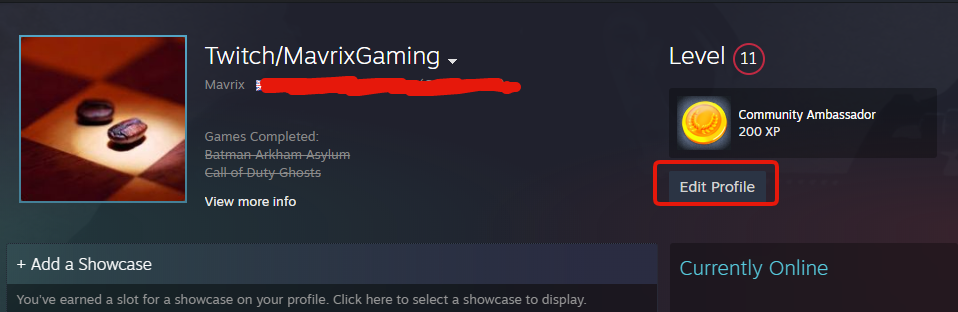
- Finally, go to General, click on your profile name and input your new name. Save the settings to update the name.
The best part is that you don’t need to re-add your friends or even share your new profile name. In case someone forgets, they can always view your Steam nickname history to confirm that it’s really you.
How to Have a Steam Blank Name?
Have you ever seen a profile with an invisible name on Steam? You are probably intrigued with this maneuver and want a Steam invisible name for yourself. Did you ask yourself “can I change my username on Steam to blank? Well, you are not alone!
Fortunately, creating an invisible name on Steam is possible by using Unicode characters. In the steam application these characters do not show, making your username “invisible”. You cannot just use zero characters in your name as Steam will not allow this.
Follow the steps below to create a no name on Steam profile:
- Open the Steam App, log in to your account, click on Edit Profile, and minimize the Steam application.
- Next, open Chrome and Go to this Paste Bin link. In the raw Paste data section, right-click and click on “Select All”. Then right-click again and click copy.
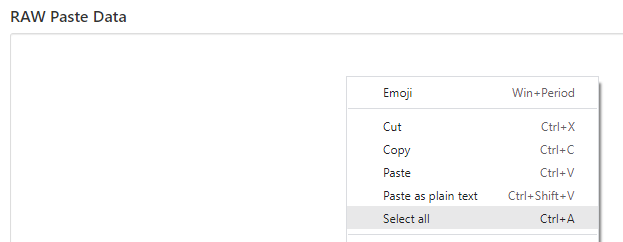
- Re-open the Steam App, click on the profile name, and paste in the “Profile Name” box. It will appear as if there is nothing in the box. Scroll down and click on save.
Now when you go to your Steam profile it will appear as if your name is blank like my profile below.
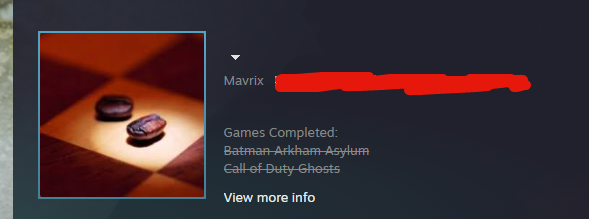
When you go into the Friends and chat section it will look like this:
Now you can appear as a ghost on Steam. Your friends will likely wonder what on earth happened to your profile. Other than using it as a troll or to look stealthy there is no real benefit to this Steam no name trick.
How to Check Steam Nickname History?
Steam stores all your previous nicknames and profile names in the form of past aliases. Checking a user’s Steam nickname history can help you confirm who is who and even collect data for trolling your friends. Also, you will find tons of Steam account name ideas for your own profile. However, the only limitation is that the person should either be your friend or doesn’t have a private profile.
Here’s how to check Steam nickname history of any profile:
- Open the Steam App and navigate to the targeted profile.
- You can open any profile from your friend list or use SteamID to navigate to the profile.
- Next, click on the dropdown arrow in front of the name to check the profile’s alias history.
You can also view and clear your own alias history by clicking the arrow in front of your name and selecting “Clear Previous Aliases”.
Steam Account Name Examples (Ideas):
Now that you know how to change your Steam username, it is time to unleash your creativity. You can change your username for Steam to anything as long as it doesn’t go against the Steam terms and conditions. Here are a few Steam Account Name Ideas to get you started:
- BlazeHaze
- CyberNinjaX
- GalacticGamer
- InfernoFury
- MysticShadow
- NeonSpecter
- PhoenixRising
- QuantumGamer
- ShadowWraith
- ThunderVoltz
Frequently Asked Questions:
Can You No Name on Steam Group Chats?
Yes, you can also use the invisible characters on Steam group chats. Follow the steps below to create an invisible name Steam group chat.
- Go to Friends & Chat in the bottom-right corner and click on the create group icon.
- Go to this Paste Bin link. In the raw Paste data section, right-click and click on “Select All”. Then right-click again and click copy.
- Go back to the group chat and paste the invisible text in the chat name section.
- Select the friends that you want to add to the group and click on create chat with friends.
You will now have a group chat with an invisible name.
How to Use a Taken Steam Group Name?
If you want to create a group on Steam community but the name is taken you can use Unicode to create an invisible section at the end of the name.
For example, if you wanted the group name “Gamers” but it is already taken you can create a group called “Gamers [Unicode text]” the Unicode text obviously will not show up.
This is a great way to get a group name on Steam that is already taken.
Why Won’t Steam Let Me Change My Name?
If you have changed your name too many times in quick succession steam will put you on a cooldown. This means that you will not be able to change your name again for 10 – 30 Minutes. Once this cooldown expires you will be able to change your name again.
Wrapping Up
You have just learned how to change username on Steam. Feel free create an invisible name on Steam and trick your friends with a Ghost Profile. Lastly, you can also use the Unicode trick to use Taken Group Names in your own group chats. Feel free to reach out if you have any other queries in the comments below.