Waiting in the Hogwarts Train Station
With greater power comes greater consequences. Indeed, thanks to the advancements in gaming engines, developers have more room to share their creativity with the gaming community. Even though everything looks amazing, we must deal with the “shading compiling” happening/mishappenings.
In the early days of Hogwarts Legacy (and occasionally in the present), some players had issues when the video game started Preparing Shaders. If you’re not familiar with this progress, have no worries, we’ll try to explain it further.
To improve loading times and better graphics, some video games “compile” or set different types of effects according to your graphics card/ Usually, these video games take this long process the first time the program loads on your gaming device. The “compiling shaders” (or Preparing Shaders in Hogwarts Legacy) takes around five minutes. However, you won’t have to wait this long when you continue your wizardry journey in different gaming sessions.
Moreover, sometimes the process doesn’t run as it should. Many players had a different outcome while Preparing Shaders and got stuck while trying to load Hogwarts Legacy for the first time.
If you’re having issues with the Preparing Shaders process, you can find different solutions in this article.
Hogwarts Legacy Preparing Shaders Fix
In the PC world, many elements could lead to a Hogwarts Legacy Preparing Shaders Every Time Issue.
Recheck the Hogwarts Legacy System Requirements
Before playing, you should check if your computer has enough manpower to load Hogwarts Legacy. If your hardware is not worthy, you could get a Hogwarts Legacy Preparing Shaders stuck issue. Explore Steam’s Hogwarts Legacy store page (or the official gaming site) and check the System Requirements.
Sometimes, a “Potato PC” (old/low hardware components) might get passed through the Preparing Shaders process, but it will run poorly. Focus on the “Recommended Settings” and upgrade your computer for better results.
Open the Steam Platform and Verify Your Hogwarts Legacy Game Files
While downloading the Hogwarts Legacy game files, there’s a low chance that the downloaded files get “corrupted” (unusable). The Steam Platform allows you to check for errors and later re-download faulty files. Therefore, the process might repair the files and give a possible fix.
Beginning the “Verify Integrity of Game Files” is easy. You can start the process by following this method:
- Begin by loading Steam and opening your Steam Library.
- Use the Right-click on the Hogwarts Legacy picture or within the game title.
- In the pop-up menu, select “Properties.”
- Click on the Installed Files submenu on the left of the window.
- Finish by clicking on the “Verify Integrity Of Game Files” option.
If you follow every step correctly, the Steam Platform will scan all the Hogwarts Legacy game files. Depending on your storage unit (Hard Disk Drive or Solid-State Drive), the process could take around 2-20 minutes. If the “procedure” found issues with any files, the Steam Platform will download the troublesome files and replace them with clean stuff.
If the problem persists and Hogwarts Legacy Shaders Taking Forever, you can find the solution with the next recommendations.
Download/Update Your Graphics Card Drivers
Even though Hogwarts Legacy came last year, you could still find yourself using installed video drivers from before the release date. If you’re living in the past (driver-wise), you must upgrade your drivers ASAP. Remember to check the graphic’s card parameters before you download new files.
The main manufacturers are found easily on the Internet. For example, type AMD Drivers Downloads, Intel Drivers Downloads, or Nvidia Drivers Downloads
Run Steam and Hogwarts Legacy As Administrator
Sometimes, your O/S (Operating System, like Windows) might give restrictions and stop some in-game processes. You could add more control to Steam or Hogwarts Legacy by adding that extra step to the executables of your programs.
Right-click the Steam and Hogwarts Legacy launchers (on your Window’s 11 Taskbar) and select “More.” Afterward, select “Run as Administrator” in the pop-up menu.
If you follow the steps correctly, you’ll get a new warning before the programs load and click “Yes.”
Partially Disable any Anti-Virus Software
Some anti-virus (or anti-malware) give too many restrictions to other programs to protect your computer. Sometimes, they are the sole reason why does Hogwarts Legacy keep Preparing Shaders.
We recommend turning off your lane of defense and then running Hogwarts Legacy for a new test. When the video game completes the Preparing Shaders process, you can activate your anti-virus programs again.
Uninstall and Reinstall the Video Game Hogwarts Legacy
As a last resort, you can uninstall Hogwarts Legacy from the Steam Platform and later re-install all the files. Depending on your Internet connection, it could take hours to redownload all the game files.
Before you begin the “reinstall” process on your computer, erase the Hogwarts Legacy folder (from the Steam\steamapps\common) to eliminate any “cache” files.
Wrapping Up
Thankfully, with different gaming updates from the developers, Hogwarts Legacy is now in a better place (stable). However, you now have enough information to solve the Preparing Shader issue from your situation.
Therefore, repair your video game and become a legendary wizard.
Read More From Remeshed:





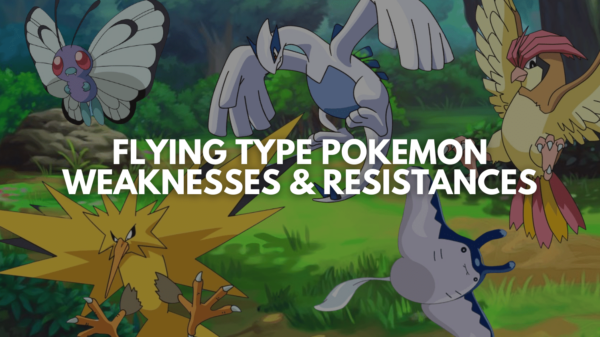


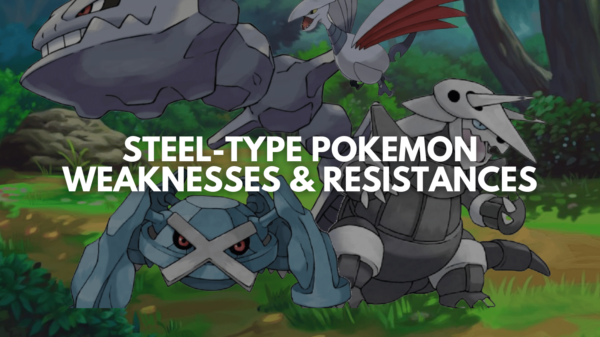















You must be logged in to post a comment Login