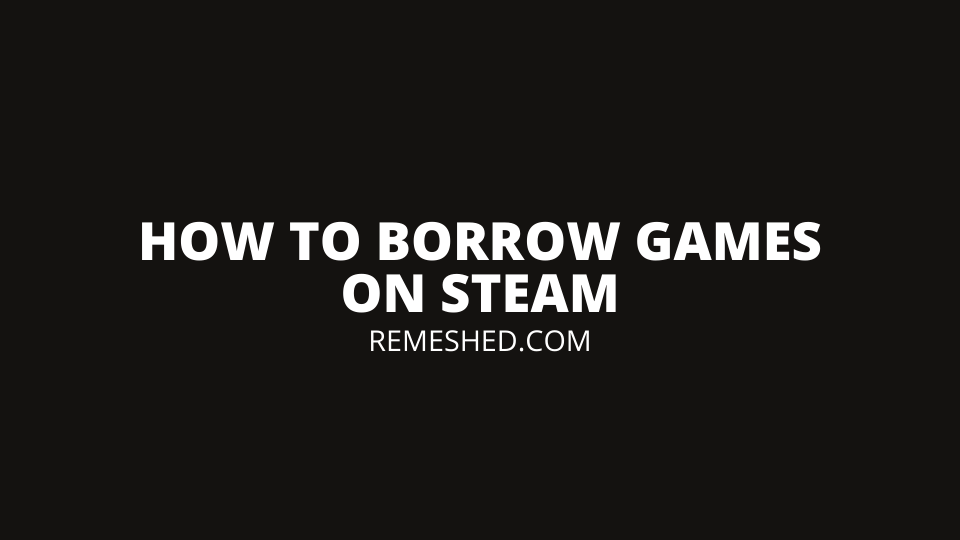Remember back in the day when we had physical copies of our games. While digital downloads are very convenient, there were some great benefits to physical games. The main one is being able to borrow a game from a friend. He has completed the game and isn’t going to play it anymore so he can lend it to you and you can play the game for free.
While we don’t have the ability to borrow physical copies anymore, Steam has created a feature that allows us to play our friends games. It is called Steam Family sharing. In this article we are going to cover how to borrow games on Steam. This is the next best thing to borrowing a friends physical game.
While this is the next best thing there are a few limitations to take into account.
- You can only play your friends games if they are not currently playing a game on Steam. This means you will not be able to play together.
- You can share games to a maximum of 5 accounts and 10 different devices. This is quite a few users and can get you access to a lot of games you haven’t played before, especially if some of your friends have large libraries.
Let’s jump in and take a look at how to borrow games on steam so you can save some money while gaming.
How To Borrow Games on Steam
Follow the Steps below to set up game sharing on your Steam Account.
Set Up Steam Guard
Before setting up game sharing you need to enable Steam Guard on your Steam Account. This is a security measure that essentially enables 2 Factor Authentication on your account.
- Open the Steam application on your computer
- Click on the Steam button in the top left hand corner –> Settings
- In Settings Navigate to Account –> Manage Steam Guard Account Security
- You can then select which section option you want. You can choose to get a code to your phone or email when you log in
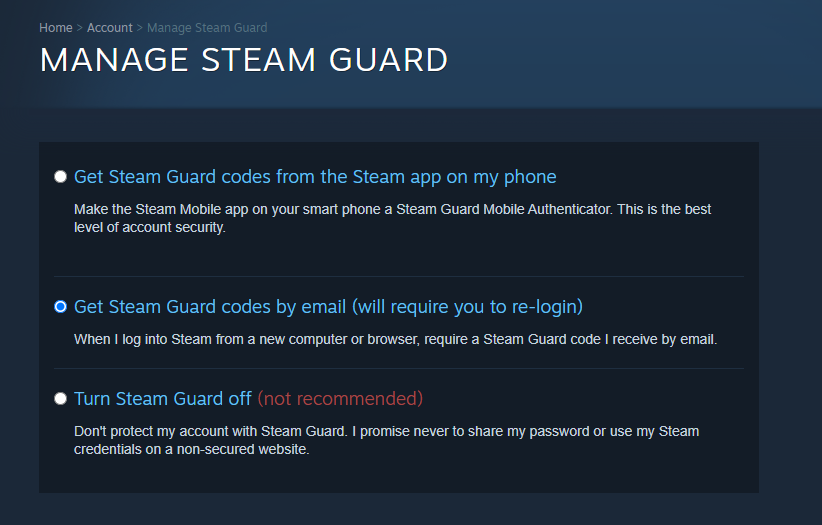
- Save your settings and you now have Steam Guard enabled on your account.
Enable Family Sharing On Your Steam Account
We can now enable Family sharing on our account. Follow the steps below:
- Click on Steam in the top left corner and select Settings
- Click on family in the left hand menu
- Select “Authorize Library Sharing on this computer”
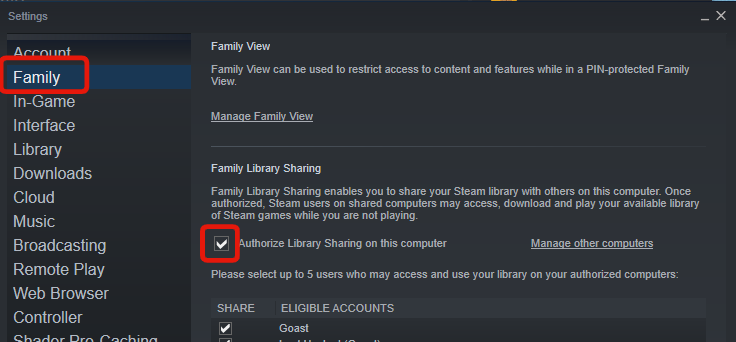
- You will now have the ability to authorize other accounts that have logged in on your computer. If your friend has never logged in on your computer, you should log out of your account and log in to theirs. Then log out of theirs and back into yours. You should now see them in the Eligible Accounts section under Family Library sharing.
- Select the box on the users name that you want to share accounts with
- Click OK to save these settings
The users you have selected will now be able to borrow games on steam.
How To Remove Someone From Steam Shared Library
If you no longer want someone to have access to your Steam library you can revoke their access. To do this follow the steps below:
- Open the Steam application
- Navigate to the steam button in the top left hand corner
- Click on Settings –> Family
- To disable sharing just untick the box beside the users name that you want to revoke access.
- If you want o remove access from certain computers click on “Manage other Computers”.
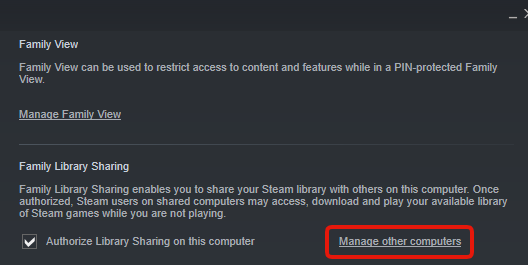
Here you can click on the Revoke button to remove access from certain computers.
How To Restrict What Is Shared With Friends On Steam
If you don’t want a friend to have access to every game on your Steam account, you can customize what you share.
- Open the Steam application on your computer
- Click on the Steam button in the top left corner and click on settings
- Click on Family in the left hand menu
- Click on Manage Family view
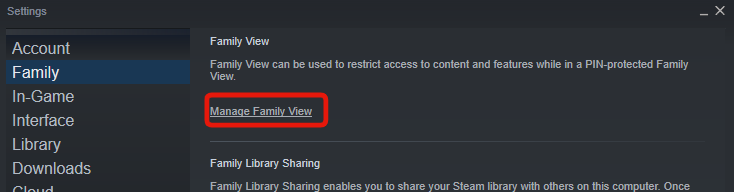
- Here you can adjust settings for what you want to share with your friends
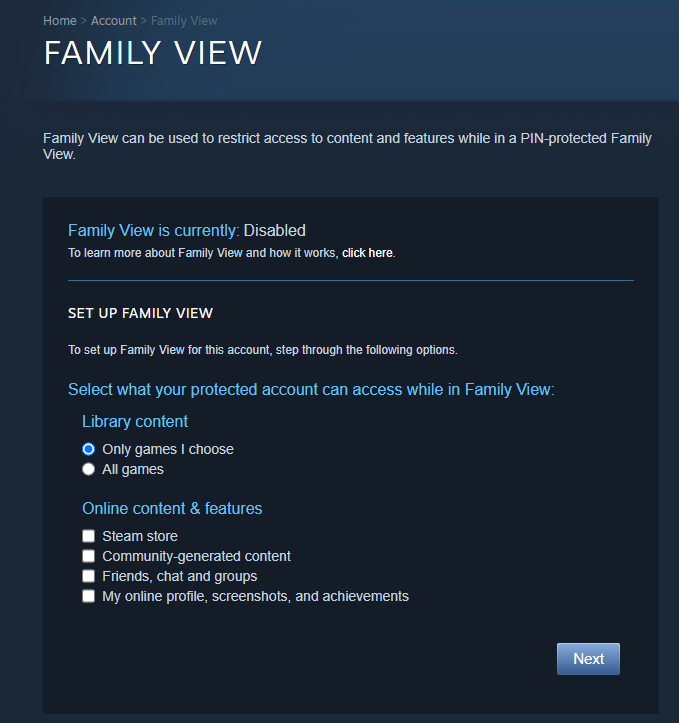
When you select “Only Game I Choose” you can navigate to the next screen and select which games you want to share.
How To Find Games From Your Friends Library
When a friend has shared their library with you, you will be able to see their games in you normal steam library. You can then download them on your computer and play them as long as they are not playing a game on their account.
The owner of the games always has control. If you are playing a shared game and your friend starts playing a game on Steam you will be kicked off the game.
Wrapping Up
Now you can borrow steam games from your friend or vice versa. This is a great way to play the games you want to while saving money. Just like the good old days of physical disks. Let us know in the comments which game you will borrow from a friend on Steam.
Read More From Remeshed: