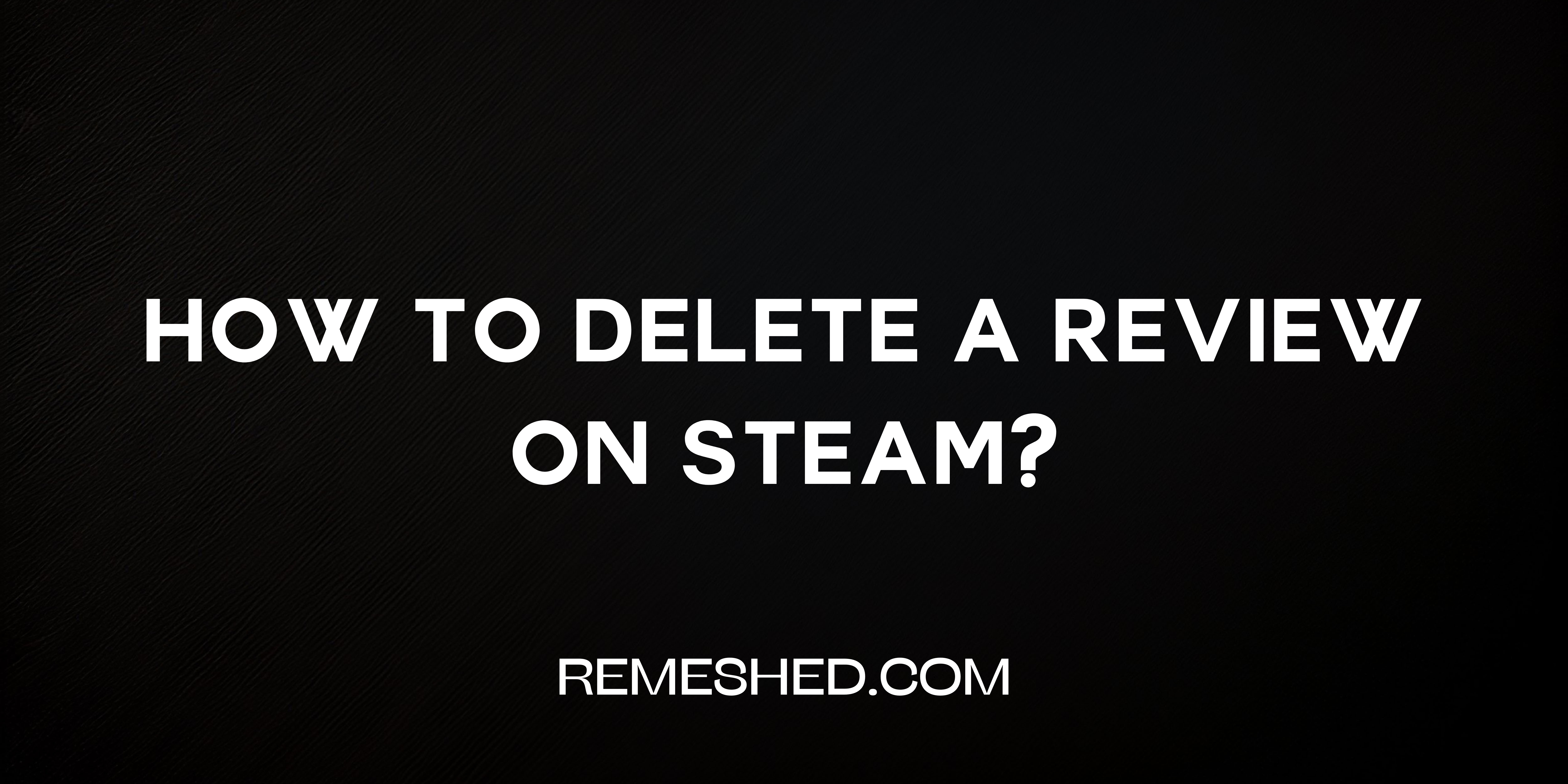Steam is currently the best all-rounder gaming platform for PC, PlayStation, and Xbox. While there are various gaming platforms like Uplay, Epic Store, Origins, and Riot, Steam has managed to hold the top position through the years. A lot of that has to do with their active community and reviews in particular. Steam game reviews are hugely important and allow users to get an idea of what to expect from a game before spending their hard-earned cash.
If you are reading this article, you are probably wondering
How to delete a review on Steam?
There are a number of reasons someone would want to delete Steam reviews. Maybe the problem they had with the game has now been fixed or maybe they reviewed too soon into the game and they want to remove Steam review or change it. Whatever be your reasons you can learn how to delete Steam reviews by following the steps below. Let’s jump in.
How To Delete a Review on Steam?
Steam will store your game reviews regardless of how old they are or even if the issues have been fixed. Therefore, it is important to update your comments or remove them to avoid misleading other players. Here’s a quick tutorial on Steam how to delete reviews:
To delete reviews on Steam follow the steps outlined below:
- Open the Steam application on your computer.
- Navigate to your profile page by clicking on your name in the top-right corner and select “View my Profile”.
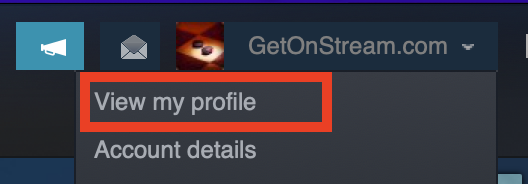
- On your profile scroll down and then click on the “Reviews” in the sub-menu on the right side to view your review history.
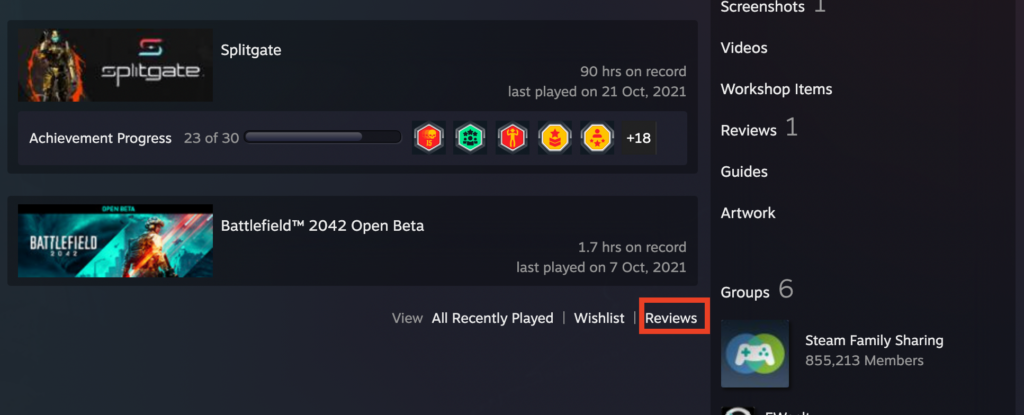
- Next, find and select the review that you wish to delete by clicking on the “Thumbs Up” icon. This can be a bit overwhelming if you are an active member of the Steam Community.
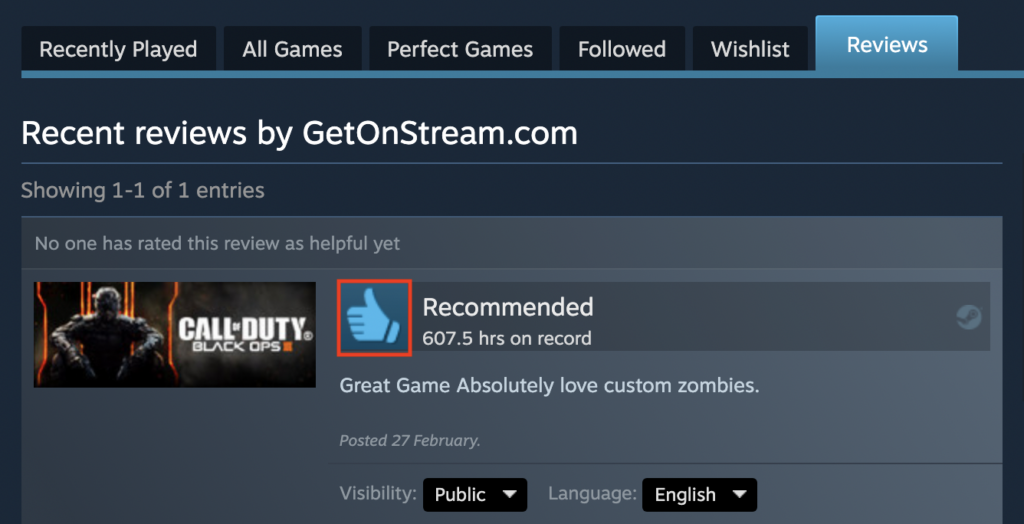
- Finally, click the “Delete” button on the right-hand side of the page and confirm to delete the permanently remove your comment.
You have just learned Steam how to delete review. You can follow this process for removing any Steam review as long as you can find it from the list. Similarly, you can also edit or update your previous Steam reviews to remove any errors.
How to Review Games on Steam?
Steam has a powerful reviewing system that can make a trending game fall to the ground or the other way around. As everyone is spending real money in purchasing their games, it is important to save others from downloading a broken, uninteresting game (sorry Risk of Rain).
Fortunately, you can easily place useful comments as long as they don’t go against the community guidelines. Here’s a detailed tutorial on Steam how to review a game:
- Open the Steam Application on your PC and navigate to your Library.
- Next, browse through the list of installed and purchased games to find the game that you wish to review.
- Instead of “Play,” click “Store Page” to find the game’s community section.
- On this page, scroll down until you see a comment box. Next, write your comment, select whether or not you recommend the game, change language, allow user comments, and change your audience.
- Once you have finalized your review, click “Post Review” to save your comment for other players.
Now you know how to review on Steam, its basic settings, and how to hide a Steam review. You are the chosen one, so embark on your journey to save the community from downloading unworthy games.
How To Edit a Steam Review?
Updating your reviews with the latest information is far more useful than deleting them. If you want to edit your review on steam you can follow the steps below.
- Open the steam application on your computer
- Navigate to your profile by clicking on your name in the top-right corner –> View Profile
- On your profile scroll down and then click on the “Reviews” in the sub-menu on the right side to view your review history.
- Next, find and select the review that you wish to delete by clicking on the “Thumbs Up” icon.
- Finally, select “Edit Review” from the Owner Controls tab to update your comment.
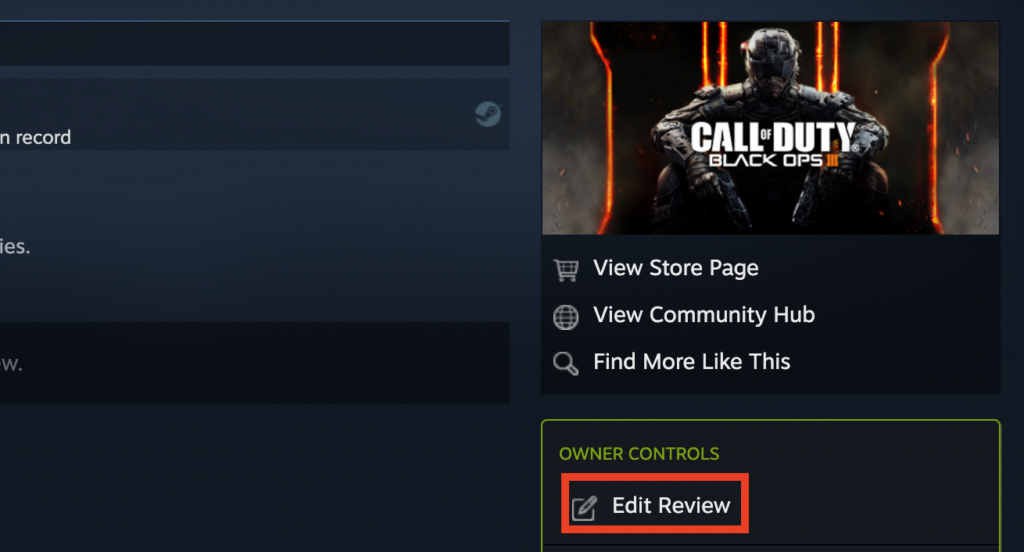
- You can use this menu to update your reviews with the latest information, change your opinion about the game, and even fix any grammatical mistakes to avoid internet trolls.
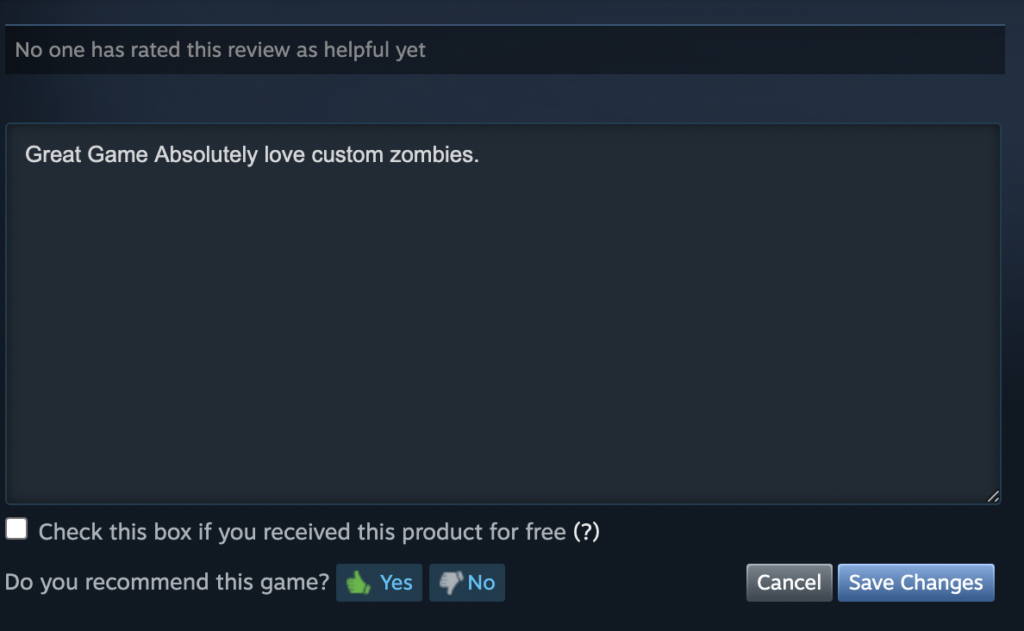
- Once you have finished editing your review, click on save changes to update the comment on the Steam database.
You have now successfully edited an existing review on your Steam profile. But what if you are new to the Steam Community and don’t know how to review on Steam? Don’t worry, we have got you covered, we have all been beginners in the community at some point.
Wrapping Up
You have just learned Steam how to write a review, how to delete a Steam review, and how to edit your previous reviews. You can use these skills to improve the gaming community and guide other players with your wisdom. This is common where lots of games may have bugs on day 1 but once the bugs are ironed out the game becomes much better. So, feel free to leave a useful comment on any game and let others know what you think about it. Hopefully, we have answered all your questions, let us know in the comments if you have any other queries.
Read More From Remeshed: