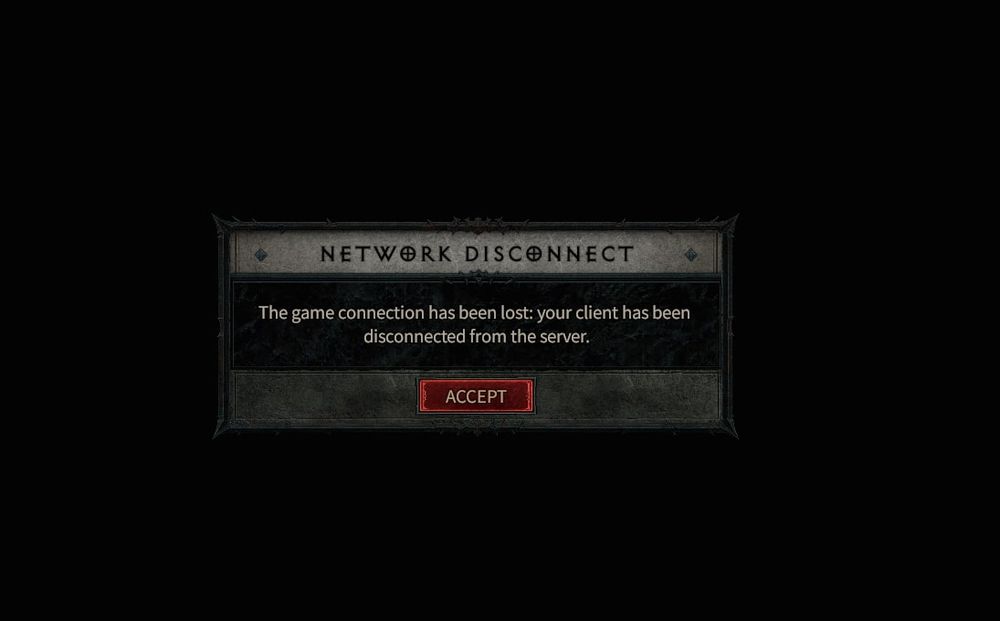Diablo IV has been a hit amongst the gaming community since its release, providing an immersive dark world filled with dungeons and daemons. However, something else has been plaguing the game servers besides the game servers, rumors are that it has been ordered by Lilith to stop your activities, Just Kidding. If you are experiencing the Diablo 4 disconnected from server problem, well, you are not alone.
Don’t worry, we’ve got you covered as always. Just follow these steps, and your game will be up and running in no time. Without any delays, let’s get started with fixing all Diablo server issues once and for all:
How to Fix Diablo 4 Disconnected from Server Issue?
If your Diablo 4 keeps disconnecting from the server, there may be more than one reason for this problem. Despite several patches and game updates, Blizzard Studios hasn’t completely eradicated this plague. Fortunately, we have a couple of fixes to solve all your problems. For best results, we recommend that you try all these fixes at once to solve any potential activities causing the Diablo 4 client disconnected from server error from your end:
Check for Server Status:
First of all, the most common reason why Diablo 4 keeps getting disconnected from the server is maintenance activities. While you don’t have a say in Blizzard’s schedule, you can check their official Twitter (X) accounts to check the server status. Fortunately, the devs always publish any planned activities on these accounts (@BlizzardCS) so that you can save your game beforehand. Unfortunately, there is no workaround for this problem, so all you can do is wait and maybe read Remeshed guides until the servers get back online.
Basic and Advanced Troubleshooting:
If the servers are online and there are no planned maintenance announcements online, chances are that there is something wrong from your end. In this case, you must follow all these steps to eliminate all possibilities:
Restart Your Game Client:
One simple solution to consider if you get disconnected is to load your saved file again. This method has been found to solve the Diablo 4 and Diablo 3 server issues for many gamers.
Update Your Game:
Regular updates are released for Diablo IV to fix bugs and improve overall game performance. Ensure you have the latest game patch installed on your system.
To fix Diablo 4 disconnected from server PS5 error, go to the home menu, hover over the Diablo IV icon, press the Options button, and select ‘Check for Update.’
To fix Diablo 4 disconnected from server Xbox X or Series S, press the Xbox logo button, move the cursor over Diablo IV, press the Menu button, select ‘Manage game and add-ons,’ and finally, ‘Updates.’ If there’s an update available, download and install it, then resume your game to see if the disconnecting problem has been resolved.
Monitor Your Network Activities:
Diablo requires an active internet connection, and high bandwidth usage can cause the Diablo 4 your client has been disconnected from the server error mid-game. If you’re downloading or streaming simultaneously on the same network, it might affect your gaming experience. In such cases, consider pausing or stopping these activities while you’re playing Diablo IV.
Disable VPN:
If you’re using a VPN, it could be the reason behind your connection issues. Try removing it and see if your gaming experience improves. Remember, some games might have region-specific content that could be blocked when using VPN.
Optimize your PC Settings:
According to a player on Blizzard forum, Diablo requires certain fixes when playing on the PC. While these changes aren’t official, they seem to solve various errors, including the Diablo 4 disconnected from the server when teleporting. Therefore, we recommend that you apply the following PC optimizations before launching the game:
- Run the game as Administrator (Right-click Diablo.exe, open properties, and check the box under compatibility settings)
- Launch the game, minimize the window, and open Task Manager (Ctrl + Shift + Esc). Next, right-click on Diablo and select Go to Details. Finally, select the process, Set Affinity, and uncheck CPU 0 (for multi-core systems).
You must repeat this process every time you launch the game to prevent any glitches.
Hardware Solutions
Power-Cycle Your Modem and Router If the server isn’t down and you’ve tried the above troubleshooting steps, consider power cycling your modem and router. This process involves restarting your network devices to clear any internal error states and allow them to start fresh.
- Turn off your PC or game console.
- Power down your modem and router. If there’s no power button, unplug the power cords.
- Wait for a minimum of two minutes.
- Power on your modem and router again.
Once all these steps are completed, resume your game to check if the issue has been resolved.
Still Need Help?
If you’ve tried all these steps and are still experiencing issues, consider reaching out to Blizzard’s technical support for further assistance. They have a dedicated forum for technical issues where you can post your problem and get help from both the community and the Blizzard support team.
Conclusion:
Hopefully, applying these fixes will solve all errors related to Diablo 4 disconnected from the server and many others. Just remember, checking the server status before trying anything else is a must or else you may break your perfectly-optimized system. Happy Gaming!